Have you ever turned on your Apple TV and found that the volume is stuck, no matter how many times you press the volume button on the remote control? This issue can be frustrating, especially when you’re trying to watch your favorite show or movie. In this troubleshooting guide, we’ll explore the different ways to fix the volume issue on your Apple TV, so you can get back to enjoying your entertainment.
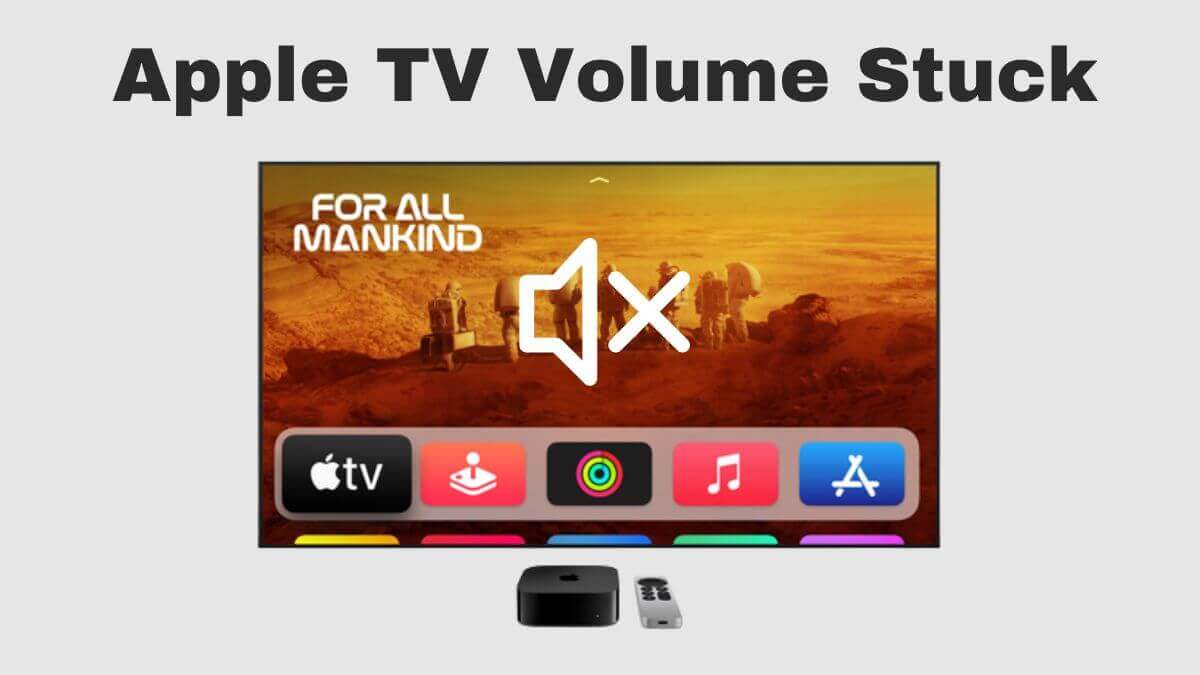
Apple TV Volume Stuck or Not Working
Several things may be responsible for your Apple TV’s volume not working. Your remote might be faulty, badly installed drivers or updates might cause the TV to glitch, or your connection may be wrong. Luckily, there’s a simple fix for each of these issues and we’ve outlined them in detail in this guide.
Here are some effective remedies you could try if your Apple TV volume is stuck or not working. We’ll start with the easy ones and work our way up to others that require a little more technological savviness.
Check the Remote Control Battery
One of the most common causes of the volume issue on an Apple TV is a weak or dead battery in the remote control. If the battery is low, the remote control may not be able to send the proper signal to the Apple TV to adjust the volume. To determine if this is the issue, you can look for the following symptoms:
- The LED light on the remote control is dim or not lighting up at all.
- The Apple TV is not responding to any commands from the remote control.
- The volume is stuck at a certain level, and cannot be adjusted.

If you suspect that the battery is the issue, you can try replacing it. To do so, follow these steps:
- Remove the battery compartment cover on the back of the remote control.
- Take out the old battery and replace it with a new one.
- Replace the battery compartment cover.
- Test the remote control to see if the volume issue has been resolved.
Ideally, you should only use your Apple TV’s companion remote control with your TV. Generic remotes of all models (including DirectTV, cable remotes, Xfinity, and others) may disrupt your Apple remote’s signals. Solving your Apple TV’s volume issues can be just as easy as reverting to the TV’s original remote.
Switch Off and Restart Apple TV
Restarting the Apple TV can be an effective way to fix many software-related issues, including the volume problem. Restarting can help to clear the memory of the Apple TV, which may have become bogged down with too many open applications. To restart the Apple TV, follow these steps:
- Press and hold the Menu button on the remote control.
- Select the Sleep Now option.
- Wait for the Apple TV to turn off completely.
- Unplug the Apple TV from the power outlet for 10 seconds.
- Plug the Apple TV back in and turn it on.
- Test the volume control to see if the issue has been resolved.
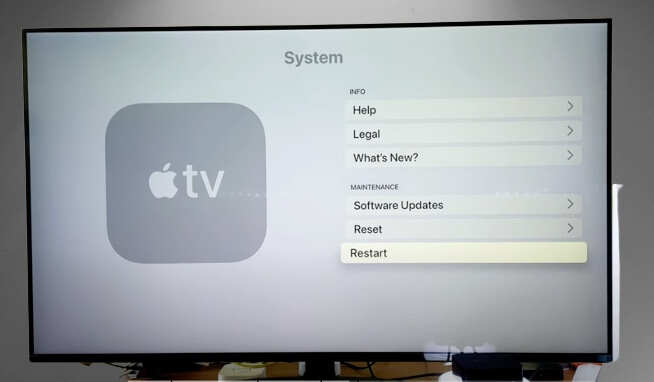
Reset Apple TV to Factory Settings
If restarting the Apple TV doesn’t work, the next step is to reset it to its factory settings. This will erase all of your settings and data, so it’s important to back up any important information before proceeding. To reset the Apple TV to its factory settings, follow these steps:
- Go to Settings on the Apple TV home screen.
- Select System and then Reset.
- Choose Reset All Settings or Erase All Content and Settings.
- Wait for the reset to complete and then set up the Apple TV again.
- Test the volume control to see if the issue has been resolved.
A factory reset is not the first troubleshooting option for a lot of people, nor should it be. That being said, factory resets can effectively fix all the issues with your TV. Even the ones of which you’re unaware.
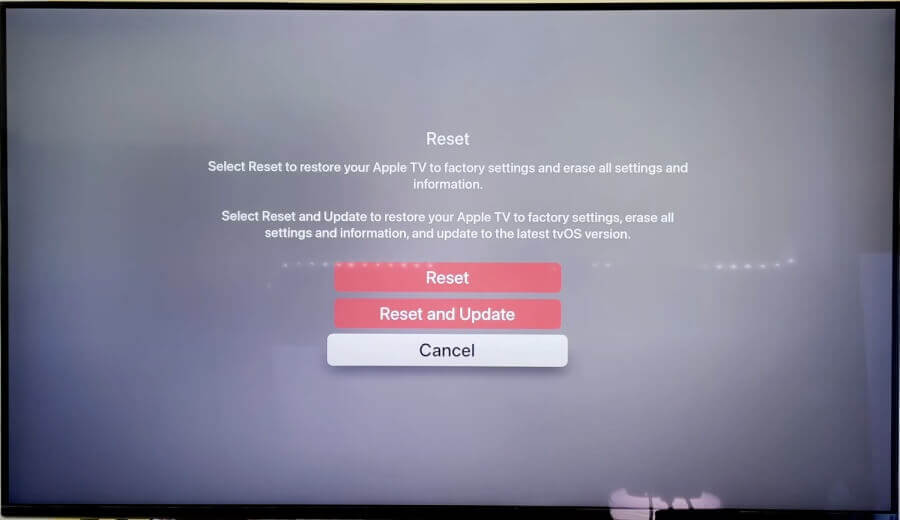
Resetting with a Mac Running Catalina or Later
- Disconnect the Apple TV from its power source and remove all connections and wires.
- Use a USB cable to connect your Apple TV to your Mac.
- Launch Finder, choose your Apple TV, then select Restore. This will start the reset process.
Resetting with a Windows PC or a Mac Running Mojave or Earlier
- Disconnect the Apple TV from its power source and other connections.
- Connect your Apple TV to your Windows PC or Mac through a USB cable.
- Launch iTunes, choose your Apple TV from the list of options, then select Restore. This will start the reset process.
Troubleshooting Tips to Fix Apple TV Volume Stuck Problem
If you have tried all the troubleshooting steps outlined in the previous sections and your Apple TV volume is still stuck, there are some additional troubleshooting tips you can try. These tips may help resolve the issue and get your Apple TV volume working again.
Checking the HDMI Connection
One of the most common causes of volume issues with Apple TV is a loose or faulty HDMI connection. To check the HDMI connection, unplug the HDMI cable from your Apple TV and plug it back in. You should also check the HDMI ports on your TV and make sure they are not damaged.

Updating the Software on Apple TV
Another common cause of volume issues on Apple TV is outdated software. To update the software on your Apple TV, go to Settings > System > Software Updates and select “Update Software.” If there is a software update available, follow the prompts to install it.
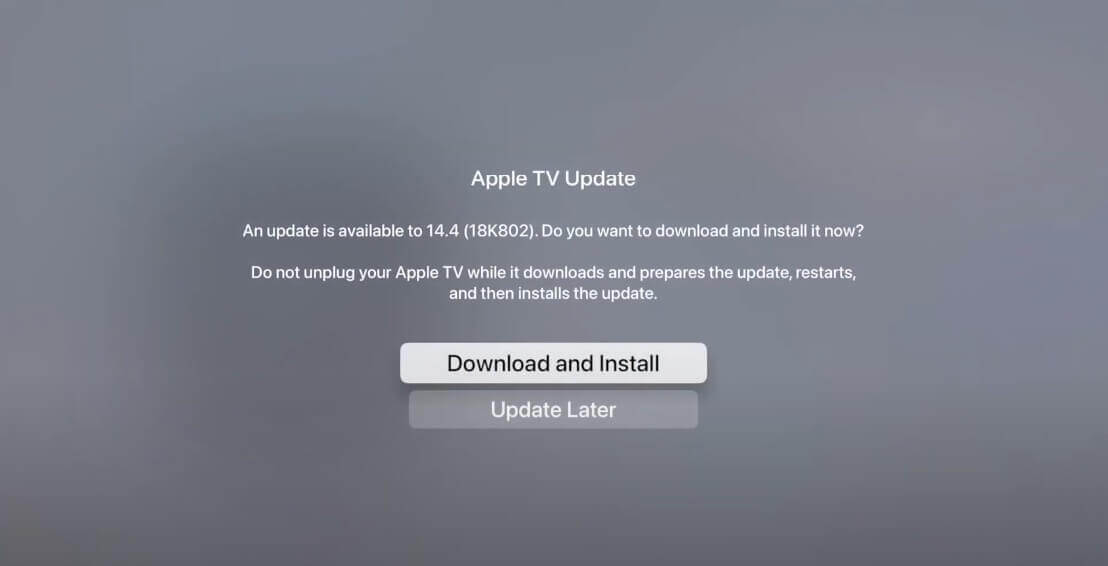
Resetting the TV or Soundbar to Factory Settings
If the issue persists, you may need to reset your TV or soundbar to factory settings. To do this, consult the user manual for your TV or soundbar, as the process may vary depending on the model.
Diagnostic Testing for Hardware Issues
Apple TV has a built-in diagnostic tool that can help identify any hardware issues. To access this tool, go to Settings > System > About and select “Run Diagnostics.” The diagnostic test will check your Apple TV’s hardware components, including the Wi-Fi, Ethernet, and USB ports. If the test detects any issues, it will provide instructions on how to resolve them.
Repair or Replacement Options
If your Apple TV has hardware issues that cannot be resolved through diagnostics or other troubleshooting steps, you may need to consider repair or replacement options. If your Apple TV is still under warranty, you may be able to get it repaired or replaced for free. If it is not under warranty, you may need to pay for repairs or purchase a new Apple TV.
Contacting Apple Customer Support
If you have exhausted all troubleshooting options and your Apple TV’s volume is still stuck, it may be time to seek assistance. Apple’s customer service is available throughout the week, and their representatives can offer a solution to any persistent issues. You can contact the Apple Contact Center at 1-800-275-2273 between 8 am to 6 pm every day.
If the issue is caused by a faulty hardware component, you may be eligible for a free repair or replacement if your warranty is still valid. Check your warranty card and if it is still active, bring your TV to an authorized Apple service center to make a claim.
Conclusion
In summary, if your Apple TV volume is stuck, there are several troubleshooting steps you can take to resolve the issue. These steps include checking the remote control battery, checking the TV or soundbar volume controls, restarting Apple TV, resetting Apple TV to factory settings, checking for hardware issues, and using additional troubleshooting tips.
If you have tried all the troubleshooting steps and the issue still persists, it may be time to seek additional help. Apple Support can provide guidance on the appropriate course of action and help you resolve any remaining issues.
Frequently Asked Questions
Why is my Apple TV volume stuck?
Your Apple TV volume may be stuck due to various reasons such as software issues, HDMI connection problems, or malfunctioning hardware components.
Will I be charged for fixing my Apple TV’s volume stuck issue?
If your Apple TV is under warranty and the issue is due to a malfunctioning hardware component, you may be able to get it fixed or replaced at no cost. However, if the issue is due to physical damage or user error, you may have to pay for repair or replacement costs.
How can I prevent my Apple TV volume from getting stuck in the future?
To prevent your Apple TV volume from getting stuck in the future, make sure to keep your software up to date, regularly check your HDMI connections, and handle your TV with care to avoid physical damage.
Jeegna
Greetings, tech enthusiasts! I'm Jeegna, your go-to guru for all things gadget-related. With a passion for technology that runs deep, I've made it my mission to unravel the mysteries of the digital world and simplify it for you.Related Posts
- Samsung Dishwasher Not Draining
- Bosch Refrigerator Not Cooling
- Hisense Refrigerator Not Cooling: Troubleshooting Guide
- Frigidaire Refrigerator Not Cooling
- Maytag Refrigerator Not Cooling
- Samsung Refrigerator Not Cooling
- LG Refrigerator Not Cooling
- KitchenAid Refrigerator Not Cooling
- GE Refrigerator Not Cooling
- Amana Refrigerator Not Cooling
- Kennore Refrigerator Not Cooling
- Insignia TV Volume Stuck
- TCL TV Volume Stuck (Easy Fix Steps)
- Sony TV No Sound (Don’t Miss a Beat)
- LG TV Volume Stuck (Quick & Easy Fix)
- Samsung TV Volume Stuck (This Quick Trick Could Save Your Day!)