Insignia TVs, like any other advanced technological equipment, may encounter occasional malfunctions. One of the most common complaints is the issue of stuck volume. Before resorting to professional help or considering drastic measures like replacing the entire set, there are a few do-it-yourself (DIY) fixes worth trying. In many cases, one of these solutions can get your Insignia TV back to its optimal functionality.
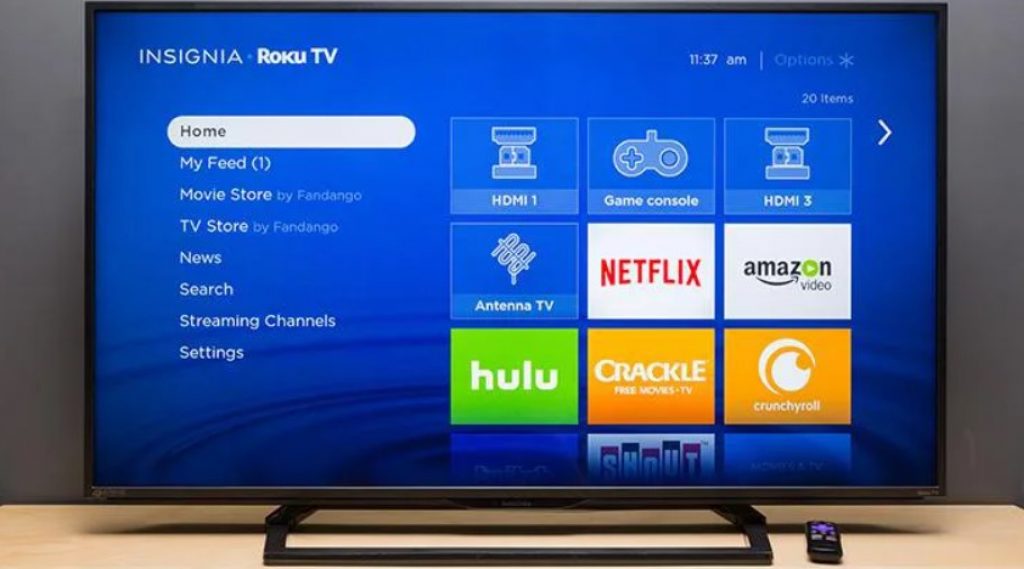
Insignia TV Volume Stuck or Not Working
“While it may seem elementary, a faulty remote can often be the culprit behind the stuck or non-responsive volume on your Insignia TV. The straightforward solution is to replace the batteries in your remote control with fresh ones, or alternatively, control the TV’s volume using the buttons on the TV itself.
Here are some additional effective remedies you can attempt if your Insignia TV’s volume is stuck or not functioning. We’ll begin with the simpler solutions and progress to those that may require a bit more technological know-how.”
Check Insignia TV Remote
“At times, the most straightforward solutions are the most effective. If the volume on your Insignia TV remains static, it might be an indication that either the batteries in your remote need replacing, or the remote itself requires a new one. This scenario is not uncommon; TV remotes often bear the brunt of their users’ frustrations and joys.

If you haven’t changed your remote’s batteries recently, consider doing so. Following that, perform an Infrared remote LED test to verify the status of your remote. If the volume on your Insignia TV still remains stuck, proceed to the next solution.
Pro Tip: It’s best to use only your Insignia TV’s designated remote control with the TV. Generic remotes of various makes (including DirectTV, cable remotes, Xfinity, and others) might interfere with your Insignia remote’s signals. Resolving your Insignia TV’s volume issues could be as simple as reverting to the TV’s original remote.”
Power Off and Soft Reset Insignia TV
“When you power off your TV, you’re allowing it to cool down and reset, especially if it has been running continuously for an extended period. Simply turning it off and back on can resolve several minor issues. Turn off your TV, then disconnect the power cord from the wall outlet. Wait for approximately 15 seconds, then reconnect the power cord and power on the TV.
If this doesn’t yield results, performing a soft reset on your TV might resolve the volume problem. Power cycling the TV discharges any residual power, facilitating a complete soft reset.
To do this, follow the initial steps mentioned above, then wait for about 60 seconds. Subsequently, press the power button on the TV itself (not the remote!) and hold it down for around 30 seconds before plugging the TV back in. Finally, power on your TV and check if this process rectified the issue. If not, proceed to the next fix.”
Power Cycling the TV
“This next step offers an alternative approach to the one previously discussed. The goal is to allow your Insignia TV to discharge any residual power and initiate a fresh start. To perform a power cycle on your Insignia TV, follow these steps:
- Turn off the TV.
- Disconnect all connected cables from the TV.
- Once your TV is free of connections, simultaneously hold down the Volume and Power buttons on the TV’s remote. Maintain this hold for a full minute.
- Release the buttons, then wait for 5 minutes.
- Reconnect all cables to your Insignia TV, ensuring the power cable is connected last.
- Turn your TV back on and see if this resolves the issue.”
Check Insignia TV Connections
Loose or faulty external connections can also cause volume issues. Make sure all cables, including HDMI and audio cables, are securely connected to both the TV and external devices. Additionally, inspect the condition of the cables for any visible damage.

Inspect the cable’s end connectors and the ports they connect to for any signs of damage. If you observe dirt or grime buildup on any of them, use a dry cloth to gently clean them.
If the damage is substantial, it’s advisable to contemplate replacing your cables.”
Update Insignia TV Firmware
Outdated firmware can lead to various performance issues, including volume problems. Check for available firmware updates in the TV’s settings menu and install them if needed. This can address any software-related issues causing the volume to get stuck.
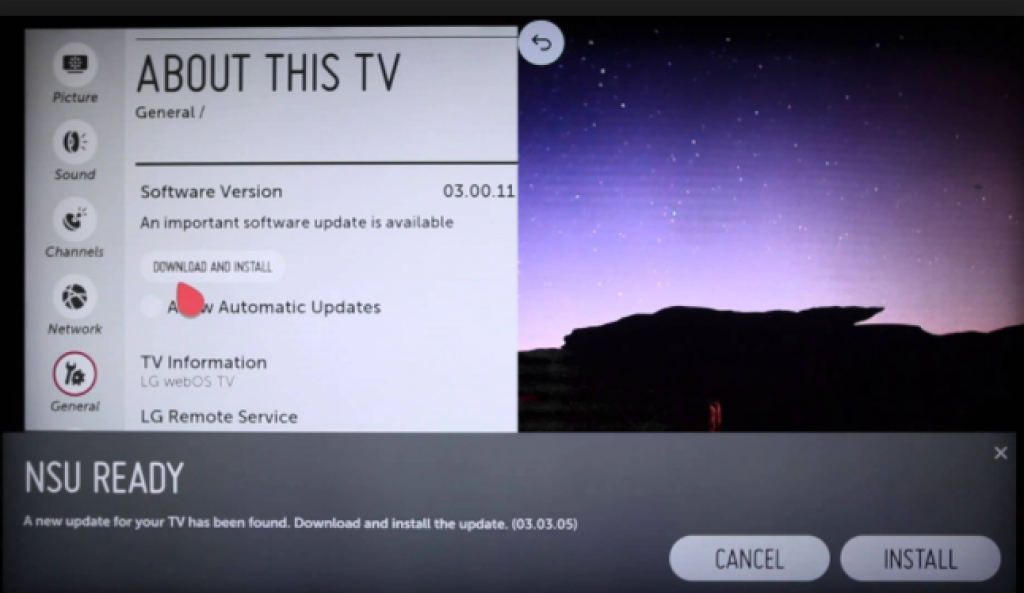
“Fortunately, manually updating your Insignia TV’s firmware is a straightforward process that can be completed in a few simple steps. However, before you begin, it’s important to have the model, firmware, and revision information of your TV readily available.
Follow these steps to manually update your Insignia TV’s firmware:
- Using your remote, press Menu, then navigate to the Help option.
- Choose System Information and make a note of the TV’s model, firmware, and revision information for reference.
- Next, visit insigniaproducts.com on your computer.
- Select Support and Service, then provide the TV information you noted earlier.
- Follow the prompts to download the firmware to your computer.
- Insert a USB into your computer and transfer the downloaded firmware.
- Safely eject the USB from your computer, then connect it to your TV.
- On your TV remote, press Menu, then go to the Help option.
- Select Update Firmware from the list of options, and confirm the command by selecting OK.
- Press Enter to initiate the update, and allow a few moments for the process to complete.
- Once the update is finished, unplug the USB, then press Enter.
Your TV will automatically restart. This is a normal part of the process and indicates that the update has been successfully applied.”
Factory Reset Insignia TV
“Many individuals view a factory reset as a last resort, and with good reason. Firstly, it erases all the apps you’ve installed. Moreover, a factory reset reverts all your customized settings, accounts, and user profiles back to their default states.
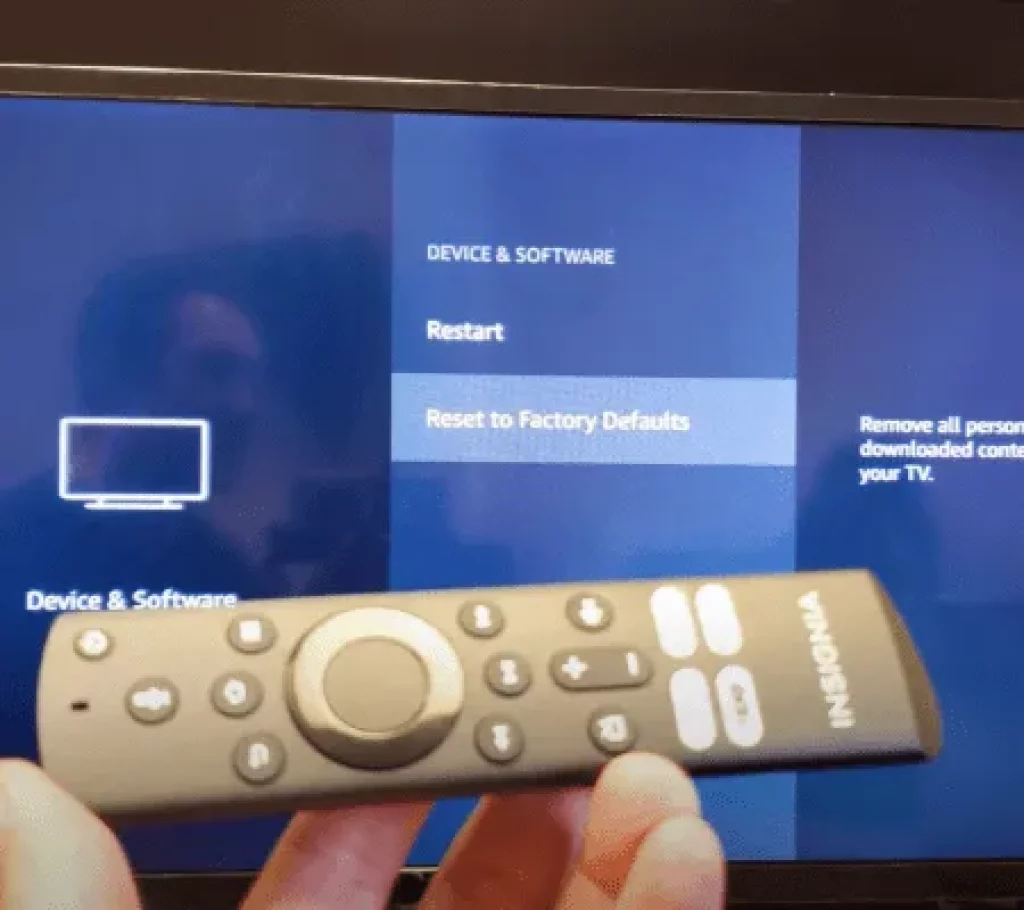
Despite these drawbacks, if the previous suggestions haven’t yielded positive results, a factory reset may be your final option. It’s important to note that a factory reset isn’t the initial troubleshooting step for most people, nor should it be. However, it can effectively resolve all the issues with your TV, including those you may not be aware of.
If you’ve reached the point where a factory reset is your last recourse, follow these steps to proceed:
- From your TV’s Home screen, locate and select Settings.
- On the Settings screen, navigate to Device and Software, then find and choose Reset to Factory Defaults.
- The TV will automatically restore factory settings if you choose to proceed with this step.”
Contacting Insignia Customer Support
If the issue persists after attempting the DIY fixes, it’s advisable to contact Insignia’s customer support. They can provide further guidance or recommend specific troubleshooting steps based on the model of your TV.
FAQs
Can I use a universal remote to fix the volume issue on my Insignia TV?
Yes, a compatible universal remote can be used as an alternative to the original remote.
What if none of the DIY fixes work?
If the issue persists, it’s recommended to contact Insignia customer support or seek professional repair services.
Why is my Insignia TV volume too high?
If the volume of your Insignia Tv remains high despite repeated efforts to control it, you should check the HDMI cable or try updating the TV. Alternatively, you may disconnect the cable that connects to an external sound device and reconnect it to another port.
How often should I update the firmware on my Insignia TV?
It’s advisable to check for firmware updates periodically, or whenever you encounter performance issues.
Conclusion
Fixing a stuck volume on an Insignia TV can often be accomplished with simple DIY solutions. By following the steps outlined above, you can save time and money on unnecessary repairs or replacements.
“Technology is generally reliable, but occasionally, technical products may develop faults seemingly at random. If you find that the volume on your Insignia TV is stuck or not working, there’s no need to worry. You can even resolve this issue on your own.
Begin by checking the batteries in your Insignia TV remote. This is a common solution for stuck volume issues with Insignia TVs and can quickly restore the volume functionality. In the rare event that this step doesn’t resolve the issue, we’ve outlined several other potential solutions.
In the end, any of these options can help restore the sound on your Insignia TV.”
Jeegna
Greetings, tech enthusiasts! I'm Jeegna, your go-to guru for all things gadget-related. With a passion for technology that runs deep, I've made it my mission to unravel the mysteries of the digital world and simplify it for you.Related Posts
- Samsung Dishwasher Not Draining
- Bosch Refrigerator Not Cooling
- Hisense Refrigerator Not Cooling: Troubleshooting Guide
- Frigidaire Refrigerator Not Cooling
- Maytag Refrigerator Not Cooling
- Samsung Refrigerator Not Cooling
- LG Refrigerator Not Cooling
- KitchenAid Refrigerator Not Cooling
- GE Refrigerator Not Cooling
- Amana Refrigerator Not Cooling
- Kennore Refrigerator Not Cooling
- TCL TV Volume Stuck (Easy Fix Steps)
- Sony TV No Sound (Don’t Miss a Beat)
- Apple TV Volume Stuck (Troubleshooting Guide)
- LG TV Volume Stuck (Quick & Easy Fix)
- Samsung TV Volume Stuck (This Quick Trick Could Save Your Day!)