Like even the most advanced technological equipment, TCL TVs are susceptible to occasional malfunctions. TCL TVs have been known to experience glitches, and one of the most frequent issues is the problem of volume getting stuck.
Before seeking professional help or resorting to drastic measures like replacing the entire set, you might want to try a few DIY fixes. More often than not, one of these methods will prove successful, and you’ll have your TCL TV back in working order.
TCL TV Volume Stuck or Not Working
The simplest and most effective solution for addressing the issue of a stuck or non-functional volume on your Sony TV is to perform a reset. To do this, power off the TV and disconnect it from the power source. Wait for approximately 60 seconds. Then, press and hold the power button on your TV for 30 seconds. After a full minute, plug your TV back in. Your TV’s volume should now be functioning normally.
If you’re experiencing a similar problem with your TCL TV, here are some other effective remedies to consider. We’ll begin with the easy fixes and progress to those that may require a bit more technical expertise.
Check TCL TV Remote
At times, the most straightforward solutions are often the correct ones. If the volume on your TCL TV stubbornly remains in its last position, it may be a sign that either the batteries in your remote or the remote itself require replacement. This is quite common; TV remotes frequently endure both the frustrations and pleasures of their users.

If you haven’t changed your remote’s batteries recently, it’s advisable to do so. Following that, perform an Infrared remote LED test to confirm your remote’s status. Should the volume on your TCL TV persistently remain stuck, proceed to the next solution.
Pro Tip: It’s best to exclusively use the companion remote control designed for your TCL TV. Generic remotes of various models (including DirectTV, cable remotes, Xfinity, and others) may interfere with the signals of your TCL remote. Resolving volume issues on your TCL TV could be as simple as returning to the TV’s original remote.
Switch Off and Power Cycle Your TV
Turning off your TV provides it with an opportunity to cool down and perform a reset, especially if it’s been in continuous operation for an extended period. Simply powering off and then on again can resolve various minor issues. To do this, switch off your TV and disconnect the power cord from the wall outlet. Allow approximately 60 seconds to pass, then reconnect the power cord and power up the TV.

If this doesn’t yield results, power cycling your TV may resolve the volume problems. This process eliminates any residual power stored in the TV, facilitating a complete soft reset.
To accomplish this, follow the initial steps as mentioned before, then wait for around 60 seconds. Subsequently, press and hold the power button on the TV (not the remote!) for about 30 seconds before plugging the TV back in. Finally, turn on your TV and verify if this procedure rectified the issue.
Check TCL TV Connections
Flawed cables or improper connections can impede the volume on your TCL TV. A damaged HDMI cord may not transmit sound correctly to the TV. If you frequently adjust your TV’s HDMI cord, you may have unintentionally compromised the cable’s integrity.

Inspect the cable’s end connectors, as well as the ports they are connected to, for any signs of damage. If you observe a buildup of dirt and grime on any of them, use a dry cloth to gently clean them.
If the damage is more severe, you should contemplate replacing your cables.
Update TCL TV Software
Smart TVs are designed to autonomously search for and download updates once they’re connected to the internet. If your TCL TV’s software is outdated and it’s unable to download updates automatically for some reason, it may exhibit abnormal behavior and experience issues, such as the problem of stuck volume.
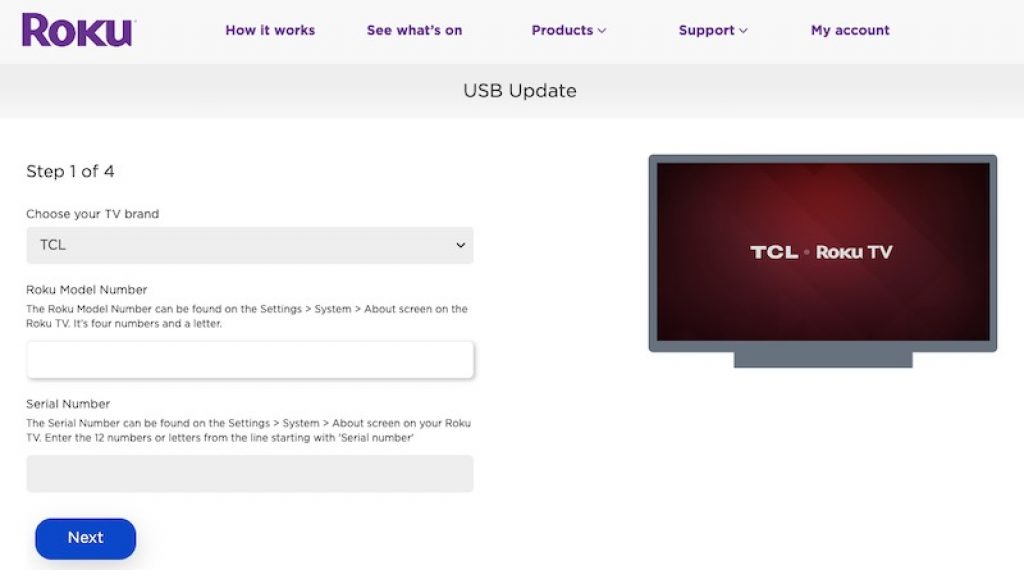
“Fortunately, TV software updates can be performed manually with just a few simple steps. Users of Roku TCL TVs can manually update their TV software by following these instructions:
- Using your remote, press the Home button, and then navigate to the Settings page.
- From the Settings page, locate the Systems menu and select System Update.
- On this page, you will see your TV’s current operating system (OS) version. Navigate to the “Check Now” option and select it.
- Once selected, the system will automatically check for software updates.
Please note that these steps specifically apply to Roku TCL TVs. Users of other TCL TV models can find detailed instructions for software updates on the TCL customer support page available online.”
Factory Reset TCL TV
“Many people view a factory reset as a last resort, and for good reason. It erases all the apps you’ve installed and reverts all customized settings, accounts, and user profiles back to default.
Despite these drawbacks, a factory reset may become your final option if the previous suggestions didn’t yield positive results.
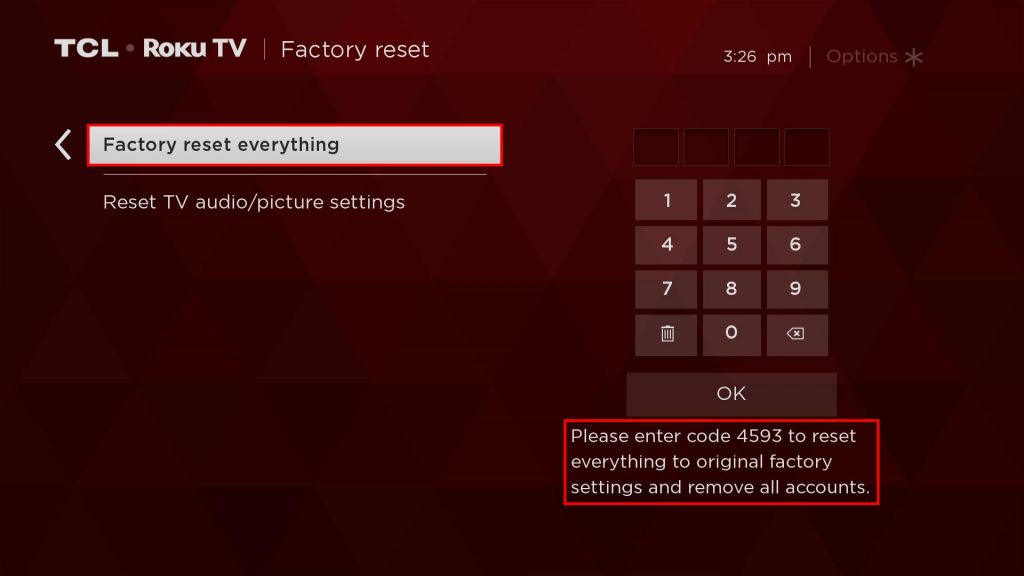
A factory reset isn’t typically the initial troubleshooting step for most individuals, nor should it be. However, it can effectively resolve various issues with your TV, even those you may not be aware of.
If you’ve reached the point where a factory reset is your last recourse, follow these steps. Please note that these instructions are specific to Roku TCL TVs. For other TV models, refer to the TCL customer support page for detailed factory reset instructions.
- From your TV’s Home screen, locate and select Settings.
- On the Settings screen, navigate to System, and then select Advanced System Settings.
- From there, choose Factory Reset and allow the system a few moments to execute the command.
- The TV will automatically restore to factory settings.
Alternatively, you can perform a hard factory reset by pressing the Home button on your remote five times, followed by the Up arrow, Rewind, and Fast Forward buttons in quick succession. The TV will power off and restart several times as it undergoes the factory reset process.”
Factory Resetting TCL TV Without Remote
“The aforementioned factory resetting steps require the use of the TV’s remote control. However, there is an alternative method to factory reset your TCL TV for those who do not have access to their remotes for various reasons.
Located at the back of your TV is a reset button specifically designed for this purpose. However, locating this button may not be as straightforward. Firstly, the button is quite small, and secondly, there is no standardized placement for this button across different models.
You can typically find this reset button around the TV’s connection ports. Once you have located it, press and hold it down for 10 seconds. Similar to a computer’s refresh function, you may need to repeat this action multiple times to ensure a thorough reset.”
Contact TCL Customer Support
“If you have attempted all of these steps and your TCL TV’s volume issues persist, it may be time to seek professional assistance. TCL’s customer service lines operate throughout the week, and a representative will be able to offer a lasting solution to any stubborn problem. You can reach the TCL Contact Center at 1-877-300-8837. Calls are accepted from 9 am to 12 am on weekdays, and from 9 am to 6 pm on weekends.
If the issue is due to a malfunctioning hardware component, and your warranty is still active, you may be eligible for a free repair or replacement of your TV. Refer to your warranty card for verification, and if it’s still active, take your TV to a Sony service center to file your claim.”
FAQs
Why is my TCL Smart TV not powering on?
This may be due to an excessive number of downloaded apps consuming too much memory space. You can resolve this by performing a TV reset.
What should I do if the volume on my TCL TV is too loud?
If you find that the volume on your TCL TV remains excessively high despite attempts to adjust it, try inspecting the HDMI cable or consider updating the TV’s software. Alternatively, you can disconnect the cable linking to an external sound device and reconnect it to a different port.
How do I adjust the volume on my TCL Smart TV?
Volume adjustment on the TCL Smart TV can be accomplished using either the remote control or the physical buttons located on the TV.
Conclusion
“While technology is generally reliable, there are times when technical products develop faults seemingly out of the blue. If you find that the volume on your TCL TV is stuck or not functioning, there’s no need to worry. You can actually resolve this issue on your own.
Begin by performing a reset on your TV. This is a common solution for stuck TCL TV volumes and can swiftly restore the volume functionality. In the rare event that this step doesn’t resolve the issue, we’ve outlined several alternative solutions.
Ultimately, any of these options can assist in restoring sound on your TCL TV.
Jeegna
Greetings, tech enthusiasts! I'm Jeegna, your go-to guru for all things gadget-related. With a passion for technology that runs deep, I've made it my mission to unravel the mysteries of the digital world and simplify it for you.Related Posts
- Samsung Dishwasher Not Draining
- Bosch Refrigerator Not Cooling
- Hisense Refrigerator Not Cooling: Troubleshooting Guide
- Frigidaire Refrigerator Not Cooling
- Maytag Refrigerator Not Cooling
- Samsung Refrigerator Not Cooling
- LG Refrigerator Not Cooling
- KitchenAid Refrigerator Not Cooling
- GE Refrigerator Not Cooling
- Amana Refrigerator Not Cooling
- Kennore Refrigerator Not Cooling
- Insignia TV Volume Stuck
- Sony TV No Sound (Don’t Miss a Beat)
- Apple TV Volume Stuck (Troubleshooting Guide)
- LG TV Volume Stuck (Quick & Easy Fix)
- Samsung TV Volume Stuck (This Quick Trick Could Save Your Day!)