Like even the most advanced of technological equipment, LG TVs are vulnerable to the odd malfunction. LG TVs have been known to glitch from time to time, and one of the most common complaints is the problem of stuck volume.
Before you trouble the experts, however, or do something even more extreme, like discarding the whole set, you could try a few DIY fixes. More often than not, you’ll hit pay dirt with one of them and get your LG TV back working as it should.
LG TV Volume Stuck or Not Working
The easiest and most effective way to fix the issue of stuck or not working volume on your Sony TV is to reset the TV. To do this, switch off and disconnect the TV from the power source, then wait about 60 seconds. Next, press the power button on your TV and hold it down for 30 seconds. Plug your TV back in after a full minute. Your TV volume should be back to normal.
Here are some other effective remedies you could try if your LG TV volume is stuck or not working. We’ll start with the easy ones and work our way up to others that require a little more technological savviness.
Check LG TV Remote
Sometimes, the most obvious solutions can be the right ones. If the volume of your LG TV refuses to move from its last position, it could be an indication that either the batteries of your remote or your remote itself is due for replacement. This would not be surprising at all; TV remotes often bear the brunt of the frustrations and joys of their users.
If you haven’t changed your remote’s batteries in a while, consider doing so. After that, try the Infrared remote LED test to confirm the status of your remote. If the volume of your LG TV remains stuck, move on to the next solution.
Ideally, you should only use your LG TV’s companion remote control with your TV. Generic remotes of all models (including DirectTV, cable remotes, Xfinity, and others) may disrupt your LG remote’s signals. Solving LG TV’s volume issues can be just as easy as reverting to the TV’s original remote.
Switch Off and Power Cycle LG TV
When you turn off your TV, you’re giving it a chance to cool off and reset itself, particularly if it’s been working non-stop for an extended period. Simply switching off and turning your TV back on is enough to fix several small issues. Power off your TV, then unhook the power cord from the wall outlet. Wait for about 60 seconds, then reconnect the power cord and turn the TV back on.
If that proves ineffective, power cycling your TV might fix the volume issues. Power cycling the TV gets rid of residual power stored in it, facilitating a complete soft reset.
You can do this by following the first part of the suggestion we made above, then waiting for about 60 seconds. Next, press the power button on the TV (not the remote!) and hold it down for about 30 seconds before plugging the TV back in. Finally, turn your TV back on and check if this process corrected the issue.
Check HDMI Cable Connections
Faulty cables or improper connections can put a halter on your LG TV’s volume. A damaged HDMI cord will fail to transmit sound properly to the TV. If you often tinker with your TV’s HDMI cord, you may have inadvertently weakened the integrity of the cable.
Check the cable’s end connectors, as well as the ports to which they connect, for signs of damage. If you notice the buildup of dirt and grime on any of them, use a piece of dry cloth to gently clean them.
If the damage is more pronounced, you should consider changing your cables.
Ideally, you should only use your LG TV’s companion remote control with your TV. Generic remotes of all models (including DirectTV, cable remotes, Xfinity, and others) may disrupt your LG remote’s signals. Solving LG TV’s volume issues can be just as easy as reverting to the TV’s original remote.
Update LG TV Software
Smart TVs are programmed to automatically check for and download updates once they’re connected to the internet. LG TV may behave abnormally and develop a few issues (such as the problem with stuck volume) if its software is outdated and it is unable to automatically download updates for some reason.
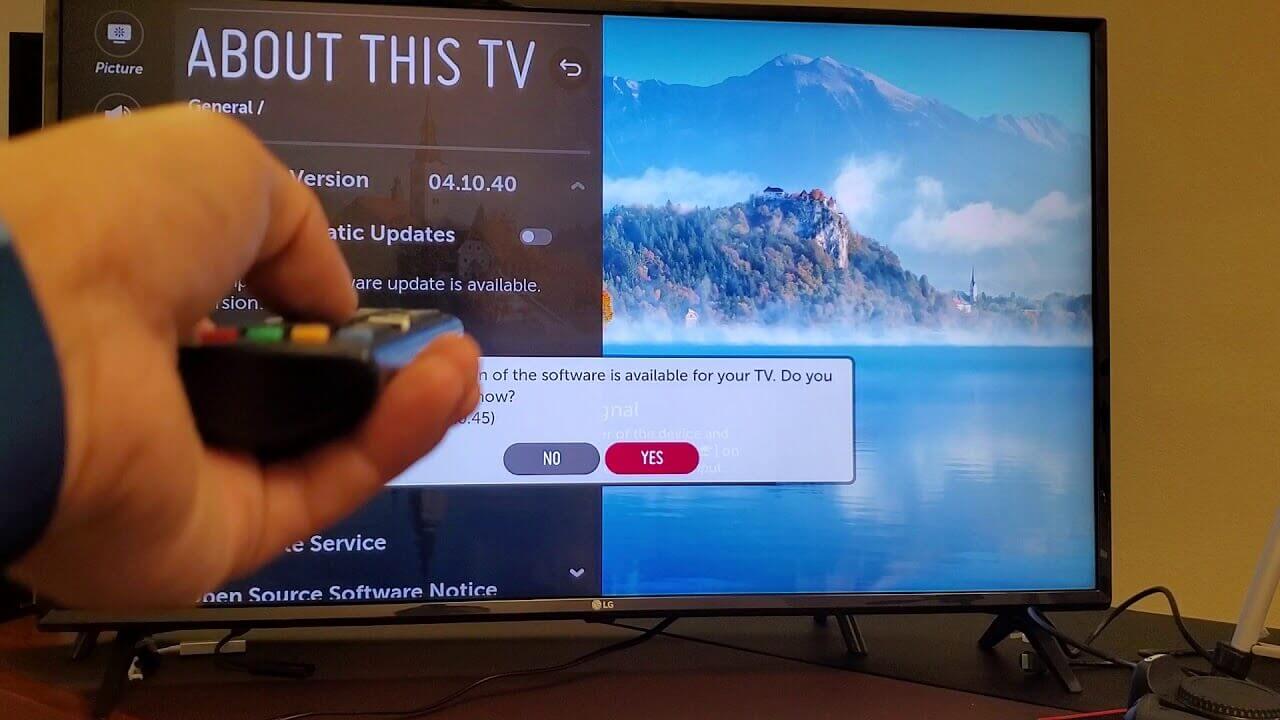
Luckily, TV software updates can be done manually and in a few simple steps. But first, you can check for automatic updates through the following steps:
- Press the Home button on the remote and go to Settings.
- Navigate to General under All Settings.
- Choose About this TV from the options.
- Ensure that the Automatic Updates option is checked or select Check for Updates to download any available updates.
If your TV is unable to automatically update its software for any reason, you can update the TV’s software manually. Here’s how:
- Visit the LG Support Home Page on your computer.
- Provide your TV’s model number.
- Download the appropriate software update file and unzip it.
- Insert a USB and create a new folder on it.
- Copy the unzipped file into the new folder on the USB.
- Eject the USB from your computer.
- Insert the USB into the provided slot on the back of your TV.
- Follow the prompts on the TV to install the downloaded software update.
Factory Reset LG TV
Many people consider a factory reset a last resort, with good reason. For one thing, it eliminates all the apps you’ve installed. That aside, a factory reset changes all your customized settings, accounts, and user profiles back to default.
Despite these drawbacks, you might be left with a factory reset as your last option if the other suggestions did not produce any positive results.
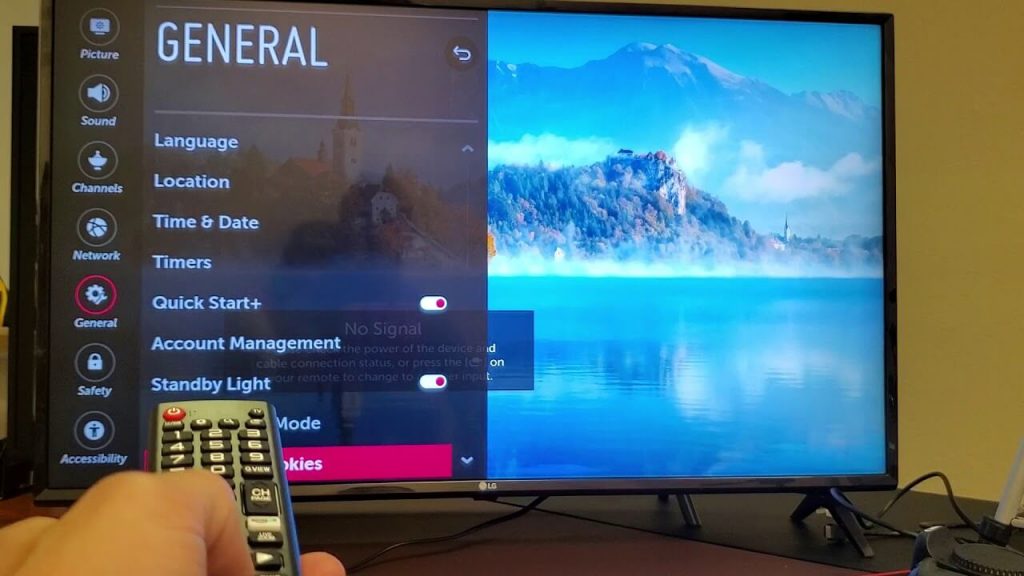
A factory reset is not the first troubleshooting option for a lot of people, nor should it be. That being said, factory resets can effectively fix all the issues with your TV. Even the ones of which you’re unaware.
If you’ve reached the point where a factory reset is your last throw of the dice, follow these steps to get it done:
- Click on the Settings button on your TV remote. The Settings button is represented by a gear icon located at the top of the remote.
- On the Settings screen, navigate to All Settings and select General from the available options.
- Find and choose Reset to Initial Settings.
- The TV will automatically power off and power on again.
- After the TV has restarted, you will be taken to the initial setup page.
Factory Resetting LG TV Without Remote
The above factory resetting steps can only be done with the aid of the TV’s remote. Having said that, there’s a way to factory reset LG TV without a remote, for those who don’t have access to their remotes for whatever reason.
Start by pressing the power button on your TV when the TV is on. Press and hold the power button for 10 seconds. Alternatively, you can use the buttons on the TV to navigate to Menu, then Settings, and follow the rest of the steps we’ve outlined above.
If the function buttons on your TV are not working, or you simply can’t reach them, you can pursue a number of handy alternatives such as using an external USB keyboard, downloading the LG TV’s companion ThinQ app to your smartphone and using your smartphone as a remote, or using a universal remote.
Contact LG Customer Support
If you’ve tried all of these yet your LG TV’s volume stuck issues persist, it may be time to call in the cavalry. LG’s customer service lines are open virtually all week, and you can get in touch with an agent who’ll help provide a lasting solution to any stubborn problem. You can reach the LG Contact Center at 1-833-378-0003. Calls are accepted between 8 am to 9 pm every day.
If the problem is caused by the malfunctioning of a hardware component, you may be able to get the TV fixed or replaced at no cost if your warranty is still active. Check your warranty card; if it’s still active, take your TV to a Sony service center and make your claim.
FAQ’S
Why won’t my LG Smart TV turn on?
This could be a result of too many downloaded apps taking up too much memory space. You can fix this issue by resetting the LG TV.
Why is my LG TV volume too high?
If the volume of your LG TV remains high despite repeated efforts to control it, you should check the HDMI cable or try updating the TV. Alternatively, you may disconnect the cable that connects to an external sound device and reconnect it to another port.
Where is the volume control on LG Smart TV?
Volume control on the LG Smart TV can be done through remote control or the buttons on the TV.
Conclusion
Technology is usually reliable, but occasionally, technological products tend to develop faults, seemingly randomly. If the volume of your LG TV is stuck or is not working, it’s nothing to get worried about. You can even fix this issue by yourself.
Start by resetting your TV. This is a common fix for stuck LG TV volumes, and it can help get your TV’s volume back up and running in no time. On the off chance that step doesn’t get the issues fixed, we’ve outlined several other possible solutions.
At the end of the day, any of these options can help bring back the sound on your LG TV.
Jeegna
Greetings, tech enthusiasts! I'm Jeegna, your go-to guru for all things gadget-related. With a passion for technology that runs deep, I've made it my mission to unravel the mysteries of the digital world and simplify it for you.Related Posts
- Samsung Dishwasher Not Draining
- Bosch Refrigerator Not Cooling
- Hisense Refrigerator Not Cooling: Troubleshooting Guide
- Frigidaire Refrigerator Not Cooling
- Maytag Refrigerator Not Cooling
- Samsung Refrigerator Not Cooling
- LG Refrigerator Not Cooling
- KitchenAid Refrigerator Not Cooling
- GE Refrigerator Not Cooling
- Amana Refrigerator Not Cooling
- Kennore Refrigerator Not Cooling
- Insignia TV Volume Stuck
- TCL TV Volume Stuck (Easy Fix Steps)
- Sony TV No Sound (Don’t Miss a Beat)
- Apple TV Volume Stuck (Troubleshooting Guide)
- Samsung TV Volume Stuck (This Quick Trick Could Save Your Day!)