Having the correct time set on your microwave can be important for various functions such as timed cooking, keeping track of the cooking time, and other features that may rely on the accurate time. It’s also a good practice to regularly check the clock and adjust it as necessary, especially if there are power outages or other events that may affect timekeeping.
Having said that, clocks on GE microwaves can be perplexing to set. And since they typically need to be set at first use and after every power outage or reset, setting GE microwave clocks is a minor inconvenience that you just can’t avoid.
How to Set Clock on GE Microwave
Depending on the GE microwave model in your home, you can set the clock on it by pressing the Set Clock, Settings, or Clock buttons. Use the number pad or dial knob to set the correct time, then press Set Clock, Start, or Clock to get the clock up and running.
Setting the clock on GE microwaves is a straightforward process in some models. However, it’s a bit more of a head-scratcher on some other models, especially those with the hidden clock feature. If you would like some help figuring out how to set the clock on your GE microwave, we’ve outlined all the steps for all the different GE oven models.
Setting the Clock on GE Microwave with No Clock Button
The conventional way (for most people at least) to set the clock on a microwave oven is to press the provided Clock button and follow up from there. But some GE microwaves do not have a Clock button.
Several GE microwave models do not have a dedicated Clock button. Sometimes, the clock feature is integrated with other options, and the only way to access the clock is through the feature.
If you’re confused about how to access the clock feature of your GE microwave, a good way to learn about it is to look online for the user manual of your GE microwave model. Alternatively, you may read through this guide.
We’ll walk you through the steps for setting the clock on your GE microwave with no Clock button here.
Setting the Clock With the Settings Button
Certain GE microwave models have a Settings button instead of a Clock or Clock Set button.
This makes setting the clock on the microwave a bit less intuitive than most users would like.
Having said that, it only takes a few seconds to learn how, and once you get the hang of it, you’ll be setting the clock on your microwave like a pro whenever there’s a power cut, or whenever you need to switch to daylight saving time.
The Settings button on your GE microwave works just like the Settings button on most phones; it helps you change or customize a few options.
Pressing the Settings button on your microwave signals your intention to access the oven’s list of functions. From there, choosing a specific function gives you access to it.
You can choose specific functions by turning the microwave’s electronic dial to scroll through the list of settings. Once you’ve found your desired option, press the dial to enter.
By now, you may have noticed that the Settings button can only be found on GE microwaves with electronic dial controls.
After you press the Settings button, turn the dial to Clock Set, then press down the dial to choose this option.
The next step is to set the clock’s hours. To do this, turn the dial until you set the current hour, then press the dial to record your settings.
After that, you can then set the minutes in the same way as you set the hour. Just turn the dial until you reach the current time, then press the dial to enter.
Finally, make the distinction between AM and PM by turning the dial again and pressing it to choose between one or the other.
Most GE microwaves with electric dial controls offer both 12-hour and 24-hour clock options. You may set the option you prefer by pressing the Settings button, then navigating to Clock Mode with the dial. Once you locate this option, press the dial to enter.
Next, turn the dial to choose between the standard 12-hour or 24-hour clock modes.
As soon as you’ve settled on your preferred option, press the dial to confirm your settings.
It’ll probably take just a few seconds from start to finish to set the clock of your GE microwave using the Settings feature. Once again, let’s break down the whole process into easy-to-manage steps.
- Press the Settings button
- Use the dial to navigate to Clock Set, then press the dial to enter
- Turn the dial to set the clock’s hour, then press the dial to confirm
- Turn the dial to set the minutes, then press the dial to confirm
- Turn the dial again to choose between AM and PM, then press the dial to confirm your settings.
Setting the Clock with the Clock or Set Clock Button
This is arguably the simplest method of setting or resetting your GE microwave’s clock. To begin, you’ll need to press the Clock or Set Clock button.
In any case, the Clock button is pretty hard to miss; there’s often a clock icon right on the button that serves to illustrate the point.
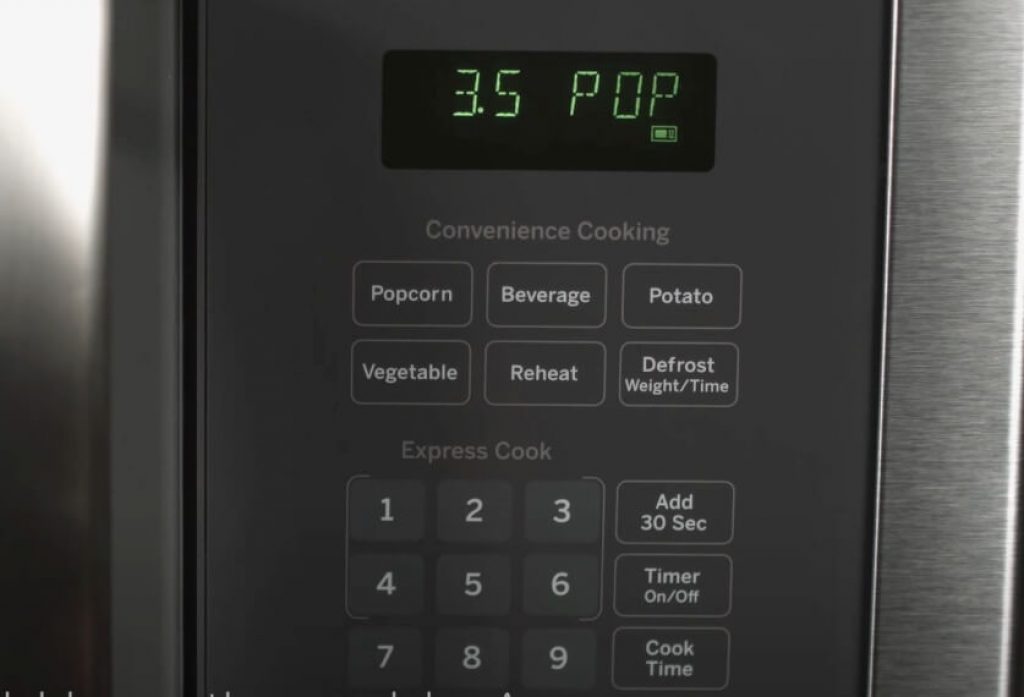
By default, the microwave’s clock is set to the 12-hour clock. This is a fairly standard rule in GE microwave models with electronic push button controls. Having said that, some models do offer the AM or PM feature.
Once you’ve decided on the time option that suits you the most, you can move right on to setting the correct time.
Kickstart the process by pressing the Clock or Set Clock button once. However, you may need to press and hold the Clock or Set Clock button for at least three seconds in some models.
If you need to hold down the Clock/Set Clock button for a few seconds, a message prompting you to “Enter Time” will flash on the microwave’s display.
The next thing to do is to set the current time, which you can do by inputting the correct values with the number pad.
Once you have completed that step, you can press the Clock button again to choose between AM and PM.
If your GE microwave did not display this option, don’t worry. Some models skip that step entirely.
Finally, you can confirm your settings, and your new time, by pressing the START or Clock/Set Clock button.
Here’s the entire process presented in steps:
- Press the Clock/Set Clock button. You may need to hold it down for about three seconds in some models
- Use the number pad to set the current time
- Cycle between AM and PM by pressing the Clock/Set Clock button once or twice more
- Confirm your settings by pressing the START or Clock/Set Clock button.
When You Need To Reset Your Microwave’s Time
Microwave technology has come a long way, but a few things are still currently beyond it. For instance, unlike mobile phones, microwaves cannot automatically reset their time. Consequently, they require the input of their users with this simple task, sometimes more times than is convenient. Here are some instances where you may need to manually reset your microwave’s time:
1. When there is a Power Cut
If there is a disruption in the power supply of your microwave for any reason (such as an unplugging, a power surge, or a power cut), your microwave will typically get turned off. When you turn it back on, you’ll need to reset the clock. Microwaves cannot yet automatically update their clocks.
2. When you Reset the Microwave
A good reset will effectively fix most small problems with your microwave. As a trade-off, your microwave’s clock will be affected by the reset, and you will need to set it again once your microwave is back working properly.
3. After you Repair the Microwave
Since you will need to switch off and unplug your microwave oven before carrying out any repair work on it, you’ll need to also manually reset the clock once you turn it back on.
GE Microwave User Manual
Every product’s user manual contains product-specific troubleshooting tips. If there are other issues with your GE Microwave which we haven’t mentioned here, or you’d like to find additional information, it’s best to consult your microwave’s user manual.
In case you can’t access the one that came with your microwave, you may find an electronic version online. Simply follow these steps to find it:
- Note your microwave’s model number somewhere
- Visit the GE Support Website online
- Navigate to Product Support
- Type in your microwave’s model number, then choose the specific model you want
- On the device’s page, locate the Manuals and Downloads section
- Click on the manual you require, then download it.
GE Support
If you’d rather contact GE Support, there are multiple platforms through which you can reach them.
The first and most convenient is their online chat service, which is available 24/7.
You may also reach them via telephone. The GE appliance support phone number is 1-800-GECares. Phone lines are open between 8 AM – 9 PM EST on weekdays and 8 AM – 6PM EST on weekends.
FAQs
How do you reset a GE Microwave?
To clear the microwave’s display and restart it, press the Off/Clear button. You will be taken out of any software you have opened as a result of this soft reset. When the “Your Food Is Ready” message shows on the display, for instance, press it to make the cooking reminder disappear.
How do you unlock controls on a GE Microwave?
Press and hold the clear/off pad for around three seconds to unlock the control. Alternately, you can press and hold the “5” and “7” keys simultaneously for three seconds on some models.
How do I turn off the clock on my GE Microwave?
The easiest way to achieve this is by holding down the Display On/Off pad on the control panel for approximately three seconds. The Display On/Off feature cannot be used when a cooking feature is engaged. It merely toggles the display’s clock on and off.
Conclusion
Most people have come to rely on their microwave’s clock for a lot of things, even subconsciously. However, even the smallest disruption can put the clock on your GE microwave off its game, and you’ll need to reset it manually.
This might be a bit tricky if you’re not really sure how to go about it. On the other hand, it’s a breeze when you know what exactly to do. In this guide, we’ve detailed all the steps for setting the clock in different GE microwave models.
Jeegna
Greetings, tech enthusiasts! I'm Jeegna, your go-to guru for all things gadget-related. With a passion for technology that runs deep, I've made it my mission to unravel the mysteries of the digital world and simplify it for you.Related Posts
- How to Set Clock on Frigidaire Microwave (Try This FIRST!)
- How to Sync Roku Remote Without Pairing Button (2 Working Methods)
- How to Set Clock on LG Microwave (Try This FIRST!)
- How to Set Clock on Whirlpool Microwave (Try This FIRST!)
- How to Set Clock on Sunbeam Microwave (Step By Step)
- How to Set Clock on Hamilton Beach Microwave (Step By Step Guide)
- How to Set Clock on Panasonic Microwave (Complete Guide)
- How to Set Clock on Samsung Microwave (Easy Methods)