Most TVs (and other devices) connect automatically with their remotes right out of the box. With these, all you need to do is plug in the device and immediately begin to use the remote. However, some devices use Roku-enhanced remotes, which need to be paired with the device before they can be used.
It’s relatively easy to sync Roku-enhanced remotes with pairing buttons on them with the target device. It’s when there’s no pairing button on the remote that things begin to get confusing, and many users have been frustrated by this issue. If you would like a little help syncing your Roku remote with your device, we’ve got a few helpful suggestions here.
How to Sync Roku Remote Without Pairing Button
If you cannot get your Roku remote to connect automatically, you can manually connect it by using the physical control buttons on your TV. Alternatively, you can download the Roku app on your smartphone and either use the smartphone as a remote or pair a new remote with the device.
Either of these suggestions will get your Roku remote working smoothly in a matter of minutes. Before we show you how to do it though, let’s talk about how your remote’s pairing feature works.
What is the Roku Pairing Feature and How Does it Work?
The pairing feature may be confusing for some users because it’s not present on all Roku devices or remotes. In fact, this feature is noticeably absent on Infrared (IR) remote controls. These types of remotes use infrared light beams to connect and transmit signals to nearby devices. Infrared remotes can work with all infrared TVs, so there’s no need for pairing features or dedicated pairing buttons.
On the other hand, Roku-enhanced remotes need to be connected to the Roku device before they can work with the device. Roku-enhanced remotes can be identified by the presence of microphone buttons on them. They’re also known for having pairing buttons, usually hidden inside the battery compartment or stationed on the front of the remote.
The thing about Roku-enhanced remotes is that they work over a longer range than infrared remotes. You can also get them to control your TV without even pointing them directly at the TV. Having said that, these would only happen if the remote has been paired with the Roku device.
You can usually pair a Roku-enhanced remote by pressing the pairing button until light flashes from the top of the remote or from the device itself. On the flip side, if there’s no pairing button on your remote, you can still connect it manually through any of the following ways.
Syncing A Roku Remote Without Pairing Button
If you’ve got a Roku-enhanced remote, but can’t find the pairing button anywhere on the remote (including under the battery cover), use any of these two methods to sync the remote and start enjoying your Roku TV
Use a Smartphone to Sync the Roku Remote
Your smartphone can function as a remote for your Roku device once you connect both devices through the Roku app. It’s a really smart way to operate your TV, and it lets you carry your remote everywhere! In addition, you can get your enhanced Roku remote to work through your smartphone as well.
First, you’ll need to ensure that your smartphone is connected to the internet. Next, download the Roku app on your smartphone and follow these steps:
- Go to the app store or google play store on your smartphone and download the Roku app for free.
- Make sure that both your smartphone and Roku device are connected to the same Wi-Fi network.
- Open the Roku app on your smartphone and select the Remote option.
- Use the Remote option on the app to control your Roku TV with your smartphone.
- On your TV, go to Settings and then select the Remotes and Devices option.
- Choose the Pair New Device option to complete the pairing process between your smartphone and your TV.
Nevertheless, If you still prefer to control your Roku device with its companion remote, you can pair both devices with the Roku app. Just follow these steps:
- Open the Settings app on your TV using your smartphone.
- Look for the option called Remotes and Devices and select it.
- From the menu that appears, choose the Pair New Devices option.
- Follow the instructions that appear on the screen to complete the pairing process between your smartphone and your TV.
Once you select that option, your TV will begin an automatic search for nearby compatible remotes. Ensure that there are batteries in the remote and keep it close to your smartphone and Roku device. If everything is in order, your Roku remote will successfully sync with your device and you should be able to use it. If it still doesn’t connect, try the next option.
Sync the Remote Manually From the TV
If there are physical navigation buttons on your Roku TV, you can sync your remote with this option too.
Just follow these steps:
- With the buttons on your Roku TV, navigate to the Home screen of the TV
- Cycle through the list of options until you locate Settings
- Switch to the left side menu, then move to the Remotes option
- Next, select the Pair Remote option
- Your Roku device will automatically scan for a nearby remote and pair with it.
If Roku remote still doesn’t connect after this step, it may be malfunctioning, and you’ll need to move to troubleshoot it. You may also try restarting your device as another option.
Where is the Pairing Button on My Roku Remote?
The pairing button is below the battery cover beside the status light on Roku voice remotes with normal batteries and a microphone pinhole below the power button. Status lights may be front-facing on earlier models.

Restart Roku Device
You can reset your TV and Roku by disconnecting them from power and the TV. After 30 seconds, unplug your Roku and connect it back in to see the Home screen load. When the Home screen appears, you can replace the batteries in the remote.
How to reset Roku Remote?
In case above the steps to reset your Roku device does not resolve the pairing issue, you can perform a hard reset.
First, press the Home button, then navigate to the scroll-down menu and select Settings. From there, click on Advanced System Settings and choose Factory Reset. You will see a pop-up screen with instructions, and the reset process should begin in a few moments.
Common Roku Remote Problems and Their Solutions
Roku remotes have been engineered to be durable and efficient, but like all other electrical devices, they’re bound to glitch at some point. These are the most common complaints along with their solutions.
Bad Remote Batteries
If the batteries in your Roku remote are dead, the remote will not function properly and its ability to sync with your Roku device will be impacted. Before you attempt to sync devices, ensure that the remote’s batteries are in good condition. While you’re at it, make sure that the batteries have been fixed correctly.
Obstructions
There may be physical objects blocking your remote’s path to connectivity. If you’ve tried to sync your Roku remote with your device without success, check the room for anything that may be obstructing the connection, and then try syncing the remote again.
Overheating Remote
Users of Roku remotes frequently complain that the remote tends to overheat after periods of sustained use. Overheating has a snowball effect on remotes; internal parts progressively accrue damage if overheating continues to occur.
If you notice that your remote heats up exponentially during use, try these solutions:
- As soon as you notice that the remote is heating up, discontinue its use and remove the batteries
- Place the remote on a cool, dry surface for a few minutes, then put the batteries back in.
After all of that, if your remote overheats frequently and quickly, it may be time to consider getting a replacement.
Do You Need To Replace Current Roku TV Remote?
There’s a good chance that your Roku remote no longer works or has trouble syncing with your TV. Hence, if your Roku remote frequently loses connection, doesn’t work as expected, or has a malfunctioning pairing button, it’s time to get a new one.
Thankfully, Roku remotes are not expensive, and they can be quite easily found online or in brick-and-mortar electronic stores everywhere. Roku remotes can also be purchased directly from Roku.
Frequently Asked Questions
What buttons do I press to pair my Roku remote?
If the pairing button, which can be found on the back of your remote or in the battery compartment, is not working on your Roku voice remote, push and hold it for a few seconds.
Move the remote near your Roku device after you press the pairing button until you see the Status light flash green.
Do all Roku remotes have a pairing button?
The short answer is no. Only voice Roku remotes have pairing buttons. Infrared remotes connect right out of the box.
How do you reset a Roku remote that doesn’t have a reset button?
Disconnect your Roku device from the power source and take the batteries out of your remote in order to reset a non-responsive Roku control. Afterwards, reconnect your Roku device, and before replacing the batteries, wait until the Roku logo appears on your screen. Next, pair your remote by pressing the pairing button on it.
Conclusion
In conclusion, pairing your Roku remote without the pairing button is a fairly simple process that can be accomplished in a few steps. By following the instructions carefully, you can easily sync your Roku remote and enjoy your favorite shows and movies on your Roku device. If you encounter any difficulties in the process, referring to the troubleshooting guide provided by Roku can help you resolve any issues and get back to streaming in no time.
Jeegna
Greetings, tech enthusiasts! I'm Jeegna, your go-to guru for all things gadget-related. With a passion for technology that runs deep, I've made it my mission to unravel the mysteries of the digital world and simplify it for you.Related Posts
- How to Set Clock on Frigidaire Microwave (Try This FIRST!)
- How to Set Clock on LG Microwave (Try This FIRST!)
- How To Set Clock on GE Microwave With No Clock Button (Easy Steps)
- How to Set Clock on Whirlpool Microwave (Try This FIRST!)
- How to Set Clock on Sunbeam Microwave (Step By Step)
- How to Set Clock on Hamilton Beach Microwave (Step By Step Guide)
- How to Set Clock on Panasonic Microwave (Complete Guide)
- How to Set Clock on Samsung Microwave (Easy Methods)