In case you haven’t noticed, microwave clocks are really handy features. Not only do they help you get the timing just right for that exotic cuisine you’ve been meaning to try, but they also ensure that you don’t lose track of the time during your morning routines.
The downside (if you can call it that) is, clocks on Samsung microwaves can be perplexing to set. And since they typically need to be set at first use and after every power outage or reset, setting Samsung microwave clocks is a minor inconvenience that you just can’t avoid.
How to Set Clock on Samsung Microwave
Depending on the Samsung microwave model in your home, you can set the clock on it by pressing the power level, options, clock, or my settings buttons. Use the numbers on the number pad to set the correct time, then press OK/Start to get the clock up and running.
Setting the clock on Samsung microwaves is a straightforward process in some models. However, it’s a bit more of a head-scratcher on some other models, especially those with the hidden clock feature. If you would like some help figuring out how to set the clock on your Samsung microwave, we’ve outlined all the steps for all the different Samsung oven models.
Setting the Clock on Samsung Microwave with No Clock Button
The conventional way (for most people at least) to set the clock on a microwave oven is to press the provided Clock button and follow up from there. But some Samsung microwaves do not have a Clock button.
Several Samsung microwave models do not have a dedicated Clock button. Sometimes, the clock feature is integrated with other options, and the only way to access the clock is through the feature.
If you’re confused about how to access the clock feature of your Samsung microwave, a good way to learn about it is to look online for the user manual of your Samsung microwave model. Alternatively, you may read through this guide.
We’ll walk you through the steps for setting the clock on your Samsung microwave with no Clock button here.
1. Setting the Clock With the Power Level Button
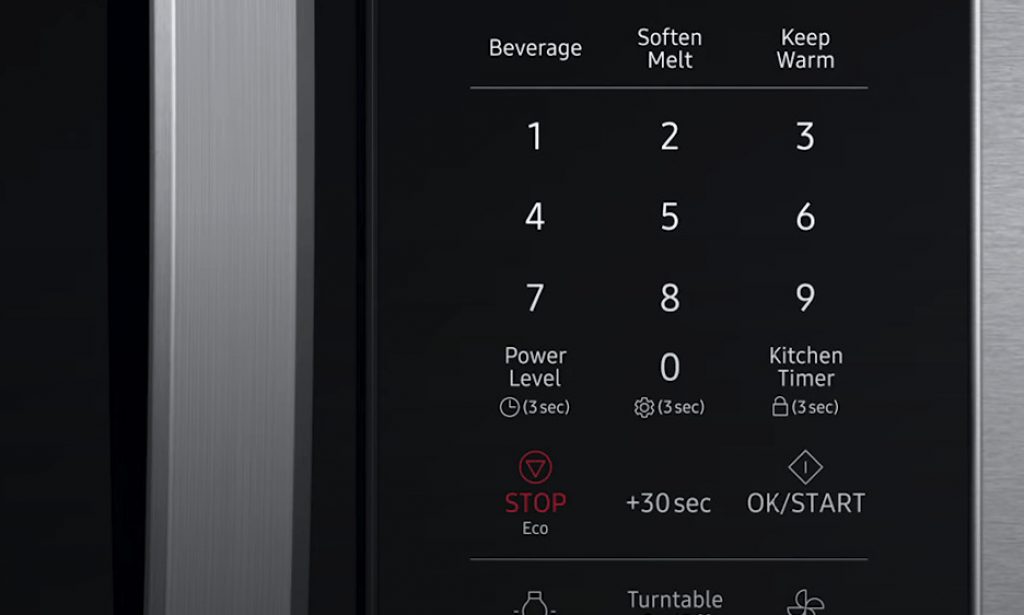
We’re starting with this one because it seems to be the one that most users struggle with. And that’s mostly down to the hidden clock feature that’s present in some Samsung microwave models.
Samsung microwaves with this feature have a tiny clock icon under the power level button on the control panel. This clock icon is the only outward indicator of the clock reset option in this model, which perhaps explains why several people struggle to find this feature.
The power level button is an ever-present feature of most Samsung ovens. Ordinarily, the sole purpose of this button is to control the power settings, but it takes on added significance in some models.
To set the clock on Samsung microwaves with the hidden clock feature, you will need to press and hold down the power level button for three seconds, or until you hear a single beep. The time on the display will immediately change to a single, blinking zero, to indicate that the clock has been reset.
Next, set the correct time using the number buttons on the number pad. A single press of each button is enough.
Once you’ve got that settled, you may want to set the correct period of the day, for the best accuracy.
These models of Samsung microwaves have been preset to follow the 12-hour clock model, and so there’s the AM and PM distinction to specify the exact period of the day.
To choose between AM and PM for your Samsung microwave’s clock, simply press the power level button once for AM and twice for PM.
Once you’re all set, and everything is in order, you may then press the OK/START button to get the clock working.
There! That wasn’t so hard, was it? Let’s go over that again, this time step by step.
- Press and hold down the Power Level button for three seconds or until you hear a single beep
- Set the correct time with the number pad
- Press the Power Level button again once to choose AM, and twice for PM
- Press OK/START to confirm your new settings and get the clock to start working
2. Setting the Clock With the Options Button
Certain Samsung microwave models (particularly the ME21M706BA model) have an Options button instead of a Clock or Power Level button.
This makes setting the clock on the microwave a bit less intuitive than most users would like. Having said that, it only takes a few seconds to learn how, and once you get the hang of it, you’ll be setting the clock on your microwave like a pro whenever there’s a power cut, or whenever you need to switch to daylight saving time.

The Options button on your Samsung microwave works just like the Settings button on most phones; it helps you change or customize a few options.
Pressing the Options button on your microwave signals your intention to access the oven’s list of functions.
From there, choosing a specific function gives you access to it.
You can choose specific functions by pressing the corresponding number on the numeric keypad.
The clock function is the ninth on this microwave model, so pressing the number nine immediately after pressing the Options button will take you directly to this function.
Click OK to confirm your selection. Next, enter the correct time using the number buttons on the number pad.
Here again, you’ll only need to press the buttons once each, so be careful not to apply too much pressure on them.
As soon as you’ve set the current time, press OK once again to confirm your new settings.
It’ll probably take just a few seconds from start to finish to set the clock of your Samsung microwave using the Options feature. Once again, let’s break down the whole process into easy-to-manage steps.
- Press the Options button
- Press the number 9 on the number pad immediately after
- Confirm your selection by pressing the OK button
- Set the correct time with the numbers on the numeric keypad
- Press OK again to complete your settings.
3. Setting the Clock with the Clock Button
This is arguably the simplest method of setting or resetting your Samsung microwave’s clock. Models that offer the Clock button include the ME18H704SF, ME16H702SE, ME20H705MS, and ME11A751OD.
To begin, you’ll need to press the Clock button.

In certain microwave models, this button is right next to the dial knob. In models that have a number pad instead of a dial knob, you can typically find the Clock button directly under the OK/START button.
In any case, the Clock button is pretty hard to miss; there’s often a clock icon right beside the button that serves to illustrate the point.
On models with a dial knob, pressing the Clock button activates time change mode. By default, the microwave’s clock is set to the 24-hour clock.
You may switch to the 12-hour clock by pressing the Clock button again. At this stage, pressing the Clock button will toggle between the 12 and 24-hour clock options.
Once you’ve decided on the time option that suits you the most, you can move right on to setting the correct time.
Turn the dial knob to set the current hour, then press the Clock button once to switch to the minute’s hand.
Again, use the dial knob to set the correct minutes. Finally, press the Clock button again and you’re all done.
The process is almost identical in models that have a number pad instead of a dial knob.
Here too, you will kickstart the process by pressing the Clock button once. However, you may need to press and hold the Clock button for at least three seconds in some models.
The next thing to do is to set the current time, which you can do by inputting the correct values with the number pad.
Once you have completed that step, you can press the Clock button again to choose between AM and PM.
If your Samsung microwave did not display this option, don’t worry. Some models skip that step entirely.
Finally, you can confirm your settings, and your new time, by pressing the ENTER/START button.
By the way, some models have an OK button instead of an ENTER/START button. If this applies to your microwave, that’s okay. Press the OK button.
Here’s the entire process presented in steps:
- Press the Clock button. You may need to hold it down for about three seconds in some models
- Use the number pad or dial knob to set the current time
- Cycle between AM and PM by pressing the Clock button once or twice more
- Confirm your settings by pressing the ENTER/START or OK button.
4. Setting the Clock with the My Settings Button
Some microwave models have a My Settings button instead of an Options button. In fact, it may be a bit difficult to tell models with either of these buttons apart; they’re so similar.
Intriguingly, both the My Setting button and Options button on different microwave models perform nearly identical functions.

This means that the steps for adjusting or resetting the clock on either of these microwave models are practically the same.
As we explained earlier, the Options button helps users access and potentially adjust some of the functions of their microwave oven.
The My Settings button does exactly the same thing, with a more direct nomenclature. Having said that, to set or change the clock on your microwave, you’ll need to access the microwave’s settings through the My Settings button.
After clicking the My Settings button, you can jump straight to the clock function by pressing the number nine on the numeric keypad.
Confirm your selection by pressing the OK button, then set the current time using the number pad.
When you’re done, you can finalize your settings by pressing the OK button once again.
Let’s bring it home with this step-by-step guide:
- Press the My Settings button
- On the number pad, press the number 9
- Press OK to confirm your selection
- Set the time with the number pad
- Press OK to finalize the process.
5. Setting the Clock with the Arrow Buttons
Although this is a design option that occurs less and less these days as microwave technology evolves, we can’t help but admire this simple and intuitive feature. Simplicity, at least for us, is the ultimate sophistication.
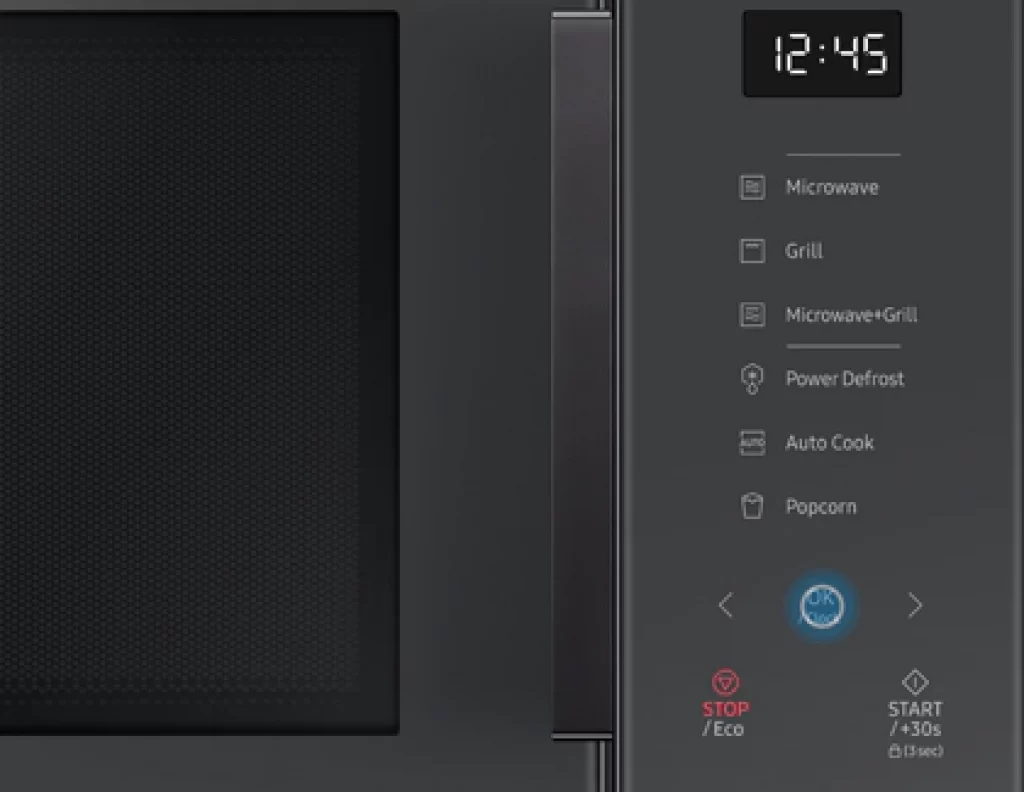
Older Samsung microwave models let users adjust or set the clock on the microwave display by simply setting the correct time with arrow buttons and confirming their selection by clicking OK.
If you just purchased one of these models and need a little assistance setting the clock, all you need to do is press the OK button on the microwave, then cycle between hours with the left or right arrow buttons.
Once you’ve got the right hour, press OK again.
The clock’s focus will shift to minutes, and you can again set the correct minute with the arrow buttons.
When you’re all set, you may finalize the settings by pressing OK once again.
So, let’s run through those steps again, shall we?
- Press the OK button to initiate the process
- Use the arrow buttons to select the right hour
- Press OK again to switch to minutes settings
- Again, use the arrow buttons to set the current minutes
- When you’re done, press OK to complete your settings and get your microwave’s clock working correctly.
When You Need To Reset Your Microwave’s Time
Microwave technology has come a long way, but a few things are still currently beyond it. For instance, unlike mobile phones, microwaves cannot automatically reset their time. Consequently, they require the input of their users with this simple task, sometimes more times than is convenient. Here are some instances where you may need to manually reset your microwave’s time:
1. When there is a Power Cut
If there is a disruption in the power supply of your microwave for any reason (such as an unplugging, a power surge, or a power cut), your microwave will typically get turned off. When you turn it back on, you’ll need to reset the clock. Microwaves cannot yet automatically update their clocks.
2. When you Reset the Microwave
A good reset will effectively fix most small problems with your microwave. As a trade-off, your microwave’s clock will be affected by the reset, and you will need to set it again once your microwave is back working properly.
3. After you Repair the Microwave
Since you will need to switch off and unplug your microwave oven before carrying out any repair work on it, you’ll need to also manually reset the clock once you turn it back on.
Samsung Microwave User Manual
Every product’s user manual contains product-specific troubleshooting tips. If there are other issues with your Samsung Microwave which we haven’t mentioned here, or you’d like to find additional information, it’s best to consult your microwave’s user manual.
In case you can’t access the one that came with your microwave, you may find an electronic version online. Simply follow these steps to find it:
- Note your microwave’s model number somewhere
- Visit the Samsung Support Website online
- Navigate to Product Support
- Type in your microwave’s model number, then choose the specific model you want
- On the device’s page, locate the Manuals and Downloads section
- Click on the manual you require, then download it.
Samsung Support
If you’d rather contact Samsung Support, there are multiple platforms through which you can reach them.
The first and most convenient is their online chat service, which is available 24/7.
You may also reach them via telephone. The Samsung appliance support phone number is 1-800-SAMSUNG. Phone lines are open between 8 AM – 12 AM EST on weekdays, and 9 AM – 6PM EST on Saturdays.
FAQs
How long does it take to reset a Samsung Microwave clock?
The simple answer is, not long at all, if you know what you’re doing. Samsung microwave clocks can be set in a matter of minutes, irrespective of the model.
Why is my Samsung microwave not keeping good time?
This might be a result of power surges or electrical spikes. Either of these may affect the microwave’s clock.
How does daylight savings time affect my microwave’s clock?
Daylight savings time does not affect your microwave’s clock since the oven’s clock will not automatically adapt to the daylight savings clock.
Conclusion
Most people have come to rely on their microwave’s clock for a lot of things, even subconsciously. However, even the smallest disruption can put the clock on your Samsung microwave off its game, and you’ll need to reset it manually.
This might be a bit tricky if you’re not really sure how to go about it. On the other hand, it’s a breeze when you know what exactly to do. In this guide, we’ve detailed all the steps for setting the clock in different Samsung microwave models.
Jeegna
Greetings, tech enthusiasts! I'm Jeegna, your go-to guru for all things gadget-related. With a passion for technology that runs deep, I've made it my mission to unravel the mysteries of the digital world and simplify it for you.Related Posts
- How to Set Clock on Frigidaire Microwave (Try This FIRST!)
- How to Sync Roku Remote Without Pairing Button (2 Working Methods)
- How to Set Clock on LG Microwave (Try This FIRST!)
- How To Set Clock on GE Microwave With No Clock Button (Easy Steps)
- How to Set Clock on Whirlpool Microwave (Try This FIRST!)
- How to Set Clock on Sunbeam Microwave (Step By Step)
- How to Set Clock on Hamilton Beach Microwave (Step By Step Guide)
- How to Set Clock on Panasonic Microwave (Complete Guide)