Microwave clocks are cool features to have. They help with the timing of cooking and also ensure that you do not lose track of the time when preparing meals.
Unfortunately, several users struggle with setting clocks on Sunbeam microwaves for a variety of reasons. And since they typically need to be set at first use and after every power outage or reset, setting Sunbeam microwave clocks is a minor inconvenience that most people would rather avoid.
How to Set Clock on Sunbeam Microwave
Depending on the Sunbeam microwave model in your home, you can set the clock on it by pressing the Clock/Timer, Clock, or Time buttons. Use the numbers on the number pad to set the correct time, then press Clock again to get the clock up and running.
Setting the clock on Sunbeam microwaves is a straightforward process in some models. However, it’s a bit more of a head-scratcher on some other models, especially those with the hidden clock feature. If you would like some help figuring out how to set the clock on your Sunbeam microwave, we’ve outlined all the steps for all the different Sunbeam oven models.
Setting the Clock on Sunbeam Microwave with No Clock Button
The conventional way (for most people at least) to set the clock on a microwave oven is to press the provided Clock button and follow up from there. But some Sunbeam microwaves do not have a Clock button.
Several Sunbeam microwave models do not have a dedicated Clock button. Sometimes, the clock feature is integrated with other options, and the only way to access the clock is through the feature.
If you’re confused about how to access the clock feature of your Sunbeam microwave, a good way to learn about it is to look online for the user manual of your Sunbeam microwave model. Alternatively, you may read through this guide.
We’ll walk you through the steps for setting the clock on your Sunbeam microwave with no Clock button here.
Setting the Clock With the Clock/Timer Button
We’re starting with this one because it seems to be the one that most users struggle with. And that’s mostly down to the hidden clock feature that’s present in some Sunbeam microwave models.
Some microwave manufacturers separate the microwave oven’s Timer and Clock features, but the merged Clock/Timer configuration is also pretty popular. While the fused Clock/Timer setting
is fairly common, it does make setting the microwave’s clock a little less intuitive than most people would like.
Whenever there’s a Clock/Timer button in a microwave oven’s control panel, it signifies that the button is to serve for adjusting either and both settings.
So, the button must be held down or pressed a specific number of times to activate the Clock setting, while the Timer setting can usually be accessed with a single press.
To set the clock on Sunbeam microwaves with a Clock/Timer button, you will need to press and hold down the Clock/Timer button for up to eight seconds on some models, or until 12 hr appears on the microwave’s display.
The time on the display will immediately change to the default time value, to indicate that the clock has been reset.
Next, set the correct time using the number buttons on the microwave’s control panel. A single press of each button is enough.
These models of Sunbeam microwaves have been preset to follow the 12-hour clock model. However, you can cycle between the standard 12-hour clock and the military 24-hour clock by pressing the Clock/Timer button.
As soon as you’re all set, press the Clock/Timer button once again to get your microwave’s clock working properly again.
There! That wasn’t so hard, was it? Let’s go over that again, this time step by step.
- Press and hold down the Clock/Timer button until 12 hr appears on the microwave’s display
- Cycle between the 12-hour and 24-hour clocks using the Clock/Timer button
- Set the correct time with the number pad
- Press Clock/Timer to confirm your new settings and get the clock to start working
Setting the Clock with the Clock Button
This is arguably the simplest method of setting or resetting your Sunbeam microwave’s clock.
To begin, you’ll need to press the Clock button.
In any case, the Clock button is pretty hard to miss; there’s often a clock icon right on the button that serves to illustrate the point.
By default, the microwave’s clock is set to the standard 12-hour clock. However, a few models do offer the military 24-hour clock option.
Once you’ve decided on the time option that suits you the most, you can move right on to set the correct time.
Kickstart the process by pressing the Clock button once. However, you may need to press and hold the Clock button for at least three seconds in some models.
The next thing to do is to set the current time, which you can do by inputting the correct values with the number pad.
Remember to only press once each time.
Finally, you can confirm your settings, and your new time, by pressing the Clock button once again.
Here’s the entire process presented in steps:
- Press the Clock button. You may need to hold it down for about three seconds in some models
- Use the number pad to set the current time
- Confirm your settings by pressing the Clock button once more.
When You Need To Reset Your Microwave’s Time
Microwave technology has come a long way, but a few things are still currently beyond it. For instance, microwaves cannot automatically reset their time, unlike mobile phones. Consequently, they require the input of their users with this simple task, sometimes more times than is convenient. Here are some instances where you may need to manually reset your microwave’s time:
1. When there is a Power Cut
If there is a disruption in the power supply of your microwave for any reason (such as an unplugging, a power surge, or a power cut), your microwave will typically get turned off. When you turn it back on, you’ll need to reset the clock. Microwaves cannot yet automatically update their clocks.
2. When you Reset the Microwave
A good reset will effectively fix most small problems with your microwave. As a trade-off, your microwave’s clock will be affected by the reset, and you will need to set it again once your microwave is back working properly.
3. After you Repair the Microwave
Since you will need to switch off and unplug your microwave oven before carrying out any repair work on it, you’ll need to also manually reset the clock once you turn it back on.
Sunbeam Microwave User Manual
Every product’s user manual contains product-specific troubleshooting tips. If there are other issues with your Sunbeam Microwave which we haven’t mentioned here, or you’d like to find additional information, it’s best to consult your microwave’s user manual.
In case you can’t access the one that came with your microwave, you may find an electronic version online. Simply follow these steps to find it:
- Note your microwave’s model number somewhere
- Visit the Sunbeam Support Website online
- Navigate to Product Support
- Type in your microwave’s model number, then choose the specific model you want
- On the device’s page, locate the Manuals and Downloads section
- Click on the manual you require, then download it.
Sunbeam Support
If you’d rather contact Sunbeam Support, there are multiple platforms through which you can reach them.
You may reach them via telephone. The Sunbeam appliance support phone number is 1-800-458-8407. Phone lines are open between 9 AM – 5 PM on weekdays and 9 AM – 6 PM EST on Saturdays.
FAQs
Can a microwave overheat and shut off?
Overheating is a possibility with microwaves. A lack of moisture in the meal can lead to overheating since microwaves heat food by concentrating on water molecules. However, if they do, the vast majority offer a mechanism for an automatic shutdown.
Why is my microwave screen blinking?
It’s time to identify the issue if the buttons on your microwave display screen look stuck or unresponsive, or if they flicker or blink. Unplugging and replugging the microwave might solve the short-term circuit-board problem.
Why is my microwave not responding to the buttons I press?
A faulty main control board, a damaged membrane switch, or a faulty control panel are the top three causes of buttons that stop functioning.
Conclusion
Most people have come to rely on their microwave’s clock for many things, even subconsciously. However, even the smallest disruption can put the clock on your Sunbeam microwave off its game, and you’ll need to reset it manually.
This might be a bit tricky if you’re not really sure how to go about it. On the other hand, it’s a breeze when you know what exactly to do. In this guide, we’ve detailed all the steps for setting the clock in different Sunbeam microwave models.
Jeegna
Greetings, tech enthusiasts! I'm Jeegna, your go-to guru for all things gadget-related. With a passion for technology that runs deep, I've made it my mission to unravel the mysteries of the digital world and simplify it for you.Related Posts
- How to Set Clock on Frigidaire Microwave (Try This FIRST!)
- How to Sync Roku Remote Without Pairing Button (2 Working Methods)
- How to Set Clock on LG Microwave (Try This FIRST!)
- How To Set Clock on GE Microwave With No Clock Button (Easy Steps)
- How to Set Clock on Whirlpool Microwave (Try This FIRST!)
- How to Set Clock on Hamilton Beach Microwave (Step By Step Guide)
- How to Set Clock on Panasonic Microwave (Complete Guide)
- How to Set Clock on Samsung Microwave (Easy Methods)