To ensure that your cooking and other microwave activities are timed correctly, it is essential to set your LG microwave’s timer to the correct time. Regularly checking the clock and making necessary adjustments is a smart practice, especially after power outages or other situations that can influence timekeeping.
It is easy to set the clock on an LG microwave by carrying out a few uncomplicated procedures. It’s necessary to read the user manual before attempting to set the clock on an LG microwave because this procedure could differ based on the particular model.
How to Set Clock on LG Microwave
Depending on the LG microwave model in your home, you can set the clock on it by pressing the Clock or Timer/Clock button when you want to change the microwave’s time, or by using the + and – buttons when the microwave starts up. Use the numbers on the number pad to set the correct time, then press Enter or Start to get the clock up and running.
Setting the clock on LG microwaves is a straightforward process in most models. If you would like some help figuring out how to set the clock on your LG microwave, we’ve outlined all the steps for all the different LG oven models.
Setting the Clock on LG Microwave with No Clock Button
The conventional way (for most people at least) to set the clock on a microwave oven is to press the provided Clock button and follow up from there. But some LG microwaves do not have a Clock button.
Several LG microwave models do not have a dedicated Clock button. Sometimes, the clock feature is integrated with other options, and the only way to access the clock is through the feature.
If you’re confused about how to access the clock feature of your LG microwave, a good way to learn about it is to look online for the user manual of your LG microwave model. Alternatively, you may read through this guide.
We’ll walk you through the steps for setting the clock on your LG microwave with no Clock button here.
Setting the Clock With the Timer/Clock Button In LG Microwave
We’re starting with this one because it seems to be the one that most users struggle with. And that’s mostly down to the hidden clock feature that’s present in some LG microwave models.
Some microwave manufacturers separate the microwave oven’s Timer and Clock features, but the merged Timer/Clock configuration is also pretty popular. While the fused Timer/Clock setting is fairly common, it does make setting the microwave’s clock a little less intuitive than most people would like.

Whenever there’s a Timer/Clock button in a microwave oven’s control panel, it signifies that the button is to serve for adjusting either and both settings.
So, the button must be held down or pressed a specific number of times to activate the Clock setting, while the Timer setting can usually be accessed with a single press.
To set the clock on LG microwaves with a Timer/Clock button, you will need to press and hold down the Timer/Clock button for three seconds, or until you hear a single beep. The time on the display will immediately change to the default time value, to indicate that the clock has been reset.
Next, set the correct time using the + and – buttons on the microwave’s control panel. A single press of each button is enough. Note that you must open the microwave’s lid to access the oven’s control panel.
Once you’ve set the current hour, press the Enter button once to switch the focus to the minutes, then adjust the values with the + and – buttons.
These models of LG microwaves have been preset to follow the 12-hour clock model, so there’s no need to make the AM/PM distinction.
As soon as you’re all set, press the Enter button once again to get your microwave’s clock working properly again.
There! That wasn’t so hard, was it? Let’s go over that again, this time step by step.
- Press and hold down the Timer/Clock button for three seconds or until you hear a single beep
- Set the correct time with the number pad
- Press Enter to switch to minutes, then set the correct minutes with the + and – buttons
- Press Enter again to confirm your new settings and get the clock to start working
Setting the Clock With the + and – Buttons or Dial Knob
Some LG microwaves go straight to the clock reset feature as soon as they are turned on after a power cut or reset. While you can always skip setting the clock and use your microwave without its clock, setting the microwave’s time is pretty easy this way.
It only takes a few seconds to learn how, and once you get the hang of it, you’ll be setting the clock on your microwave like a pro whenever there’s a power cut, or whenever you need to switch to daylight saving time.
If you have this LG microwave model, just turn on the microwave and wait a few seconds for the start-up tone to finish playing. The microwave can tell the time in both 12-hour and 24-hour clock modes.
That being said, the 12-hour clock is the default clock mode, and the microwave reverts to a 12-hour time setting after every reset. So, 12H will be displayed on the microwave’s display when the microwave gets turned back on after an interruption.
If you’d prefer to use the 24-hour clock instead, just press the + button once, or turn the dial knob slightly to your right. Press the Enter or Start button (depending on the model of your microwave) to confirm your preference.
Next, use the + or – button or the dial knob to set the correct hour, then press the Enter or Start button to switch the orientation to the minute’s hand. Again, use the + or – button to set the correct minute.
As soon as you’ve set the current time, press Enter or Start once again to confirm your new settings.
It’ll probably take just a few seconds from start to finish to set the clock of your LG microwave using this feature. Once again, let’s break down the whole process into easy-to-manage steps.
- Turn the microwave oven on
- Press Enter or Start to confirm your 12-hour or 24-hour clock preference
- Use the + and – button or dial knob to set the hour
- Press Enter or Start to switch to minutes
- Again, use the + and – buttons or dial knob to set the correct minutes
- Press Enter or Start again to confirm your settings.
Setting the Clock with the Clock Button In LG Microwave
This is arguably one of the simplest methods of setting or resetting your LG microwave’s clock.
To begin, you’ll need to power your microwave back on after a power cut.

When you power on your microwave after an interruption, the display will come alive, with a colon (two vertical dots) on the screen indicating that the microwave’s clock has not been set. You may ignore this, of course, but then the colon will remain on your microwave’s display throughout its period of use and even disuse.
If you decide to set the clock, open the microwave’s lid, then press the Stop/Clear button.
Next, press the Clock button. Once you do this, this clock feature will be activated, although the colon will not indicate this by blinking or doing anything else.
Use the number buttons on the microwave’s control panel to set the correct time. Remember to only press each button once.
Once you’ve set the current time, press the Start/Enter button to confirm your settings and get the clock to start working.
Here’s the entire process presented in steps:
- Press the Stop/Clear button
- Next, press the Clock button
- Use the number buttons to set the correct time
- Confirm your settings by pressing the Start/Enter button.
Also Read: How to Set Clock on Whirlpool Microwave
When You Need To Reset Your Microwave’s Time
Microwave technology has come a long way, but a few things are still currently beyond it. For instance, microwaves cannot automatically reset their time, unlike mobile phones. Consequently, they require the input of their users with this simple task, sometimes more times than is convenient. Here are some instances where you may need to manually reset your microwave’s time:
1. When there is a Power Cut
If there is a disruption in the power supply of your microwave for any reason (such as an unplugging, a power surge, or a power cut), your microwave will typically get turned off. When you turn it back on, you’ll need to reset the clock. Microwaves cannot yet automatically update their clocks.
2. When you Reset the Microwave
A good reset will effectively fix most small problems with your microwave. As a trade-off, your microwave’s clock will be affected by the reset, and you will need to set it again once your microwave is back working properly.
3. After you Repair the Microwave
Since you will need to switch off and unplug your microwave oven before carrying out any repair work on it, you’ll need to also manually reset the clock once you turn it back on.
LG Microwave User Manual
Every product’s user manual contains product-specific troubleshooting tips. If there are other issues with your LG Microwave which we haven’t mentioned here, or you’d like to find additional information, it’s best to consult your microwave’s user manual.
In case you can’t access the one that came with your microwave, you may find an electronic version online. Simply follow these steps to find it:
- Note your microwave’s model number somewhere
- Visit the LG Support Website online
- Navigate to Product Support, then select Manuals and Documents
- Type in your microwave’s model number, then choose the specific model you want
- On the device’s page, locate the Manuals and Downloads section
- Click on the manual you require, then download it.
LG Support
If you’d rather contact LG Support, there are multiple platforms through which you can reach them. The first and most convenient is their online chat service, which is available 24/7.
You may also reach them via telephone. The LG appliance support phone number is 1-180-9999. Phone lines are open between 9 AM – 6 PM every day.
FAQ’s
Why is my LG microwave clock not working?
When power is applied, the microwave displays the current time; if the power is disconnected, the microwave does not display the current time. If the unit’s power source is off and the microwave still functions, the electrical box in the house may be mislabeled.
Can I change the time format on my LG microwave?
Depending on the model you have, you may be able to alter the time format on some LG microwaves, but not on others. To find out if this feature is offered on your microwave, consult the user manual, or get in touch with LG customer care.
Can I use my LG microwave without setting the clock?
Yes. The clock function on LG microwaves does not affect their operations.
Conclusion
Most people have come to rely on their microwave’s clock for many things, even subconsciously. However, even the smallest disruption can put the clock on your LG microwave off its game, and you’ll need to reset it manually.
This might be a bit tricky if you’re not really sure how to go about it. On the other hand, it’s a breeze when you know what exactly to do. In this guide, we’ve detailed all the steps for setting the clock in different LG microwave models.
Jeegna
Greetings, tech enthusiasts! I'm Jeegna, your go-to guru for all things gadget-related. With a passion for technology that runs deep, I've made it my mission to unravel the mysteries of the digital world and simplify it for you.Related Posts
- How to Set Clock on Frigidaire Microwave (Try This FIRST!)
- How to Sync Roku Remote Without Pairing Button (2 Working Methods)
- How To Set Clock on GE Microwave With No Clock Button (Easy Steps)
- How to Set Clock on Whirlpool Microwave (Try This FIRST!)
- How to Set Clock on Sunbeam Microwave (Step By Step)
- How to Set Clock on Hamilton Beach Microwave (Step By Step Guide)
- How to Set Clock on Panasonic Microwave (Complete Guide)
- How to Set Clock on Samsung Microwave (Easy Methods)