Are you having trouble setting the clock on your Hamilton Beach microwave? Don’t worry, it’s a simple process that can be completed in just a few steps. In this guide, we’ll walk you through the process of setting the clock on your Hamilton Beach microwave, so you can get back to using it to heat up your favorite meals and snacks. With just a little bit of patience and attention to detail, you’ll have the clock set in no time. So let’s get started!
How to Set Clock on Hamilton Beach Microwave
Depending on the Hamilton Beach microwave model in your home, you can set the clock on it by pressing the Menu or Clock button. Use the numbers on the number pad to set the correct time, then press Clock or Start to get the clock up and running.

Setting the clock on Hamilton Beach microwaves is a straightforward process in some models. However, it’s a bit more of a head-scratcher on some other models. If you would like some help figuring out how to set the clock on your Hamilton Beach microwave, we’ve outlined all the steps for all the different Hamilton Beach oven models.
Setting the Clock on Hamilton Beach Microwave with No Clock Button
The conventional way (for most people at least) to set the clock on a microwave oven is to press the provided Clock button and follow up from there. But some Hamilton Beach microwaves do not have a Clock button.
Several Hamilton Beach microwave models do not have a dedicated Clock button. Sometimes, the clock feature is integrated with other options, and the only way to access the clock is through the feature.
If you’re confused about how to access the clock feature of your Hamilton Beach microwave, a good way to learn about it is to look online for the user manual of your Hamilton Beach microwave model. Alternatively, you may read through this guide.
We’ll walk you through the steps for setting the clock on your Hamilton Beach microwave with no Clock button here.
Setting the Clock With the Menu Button
Certain Hamilton Beach microwave models have a Menu button instead of a Clock or Power Level button. This makes setting the clock on the microwave a bit less intuitive than most users would like.
Having said that, it only takes a few seconds to learn how, and once you get the hang of it, you’ll be setting the clock on your microwave like a pro whenever there’s a power cut, or whenever you need to switch to daylight saving time.
The Menu button on your Hamilton Beach microwave works just like the Settings button on most phones; it helps you change or customize a few options.
Pressing the Menu button on your microwave signals your intention to access the oven’s list of functions. From there, choosing a specific function gives you access to it.
Once you’ve hit the Menu button, locate Time, then select it by pressing the corresponding number. After you’ve done that, choose Set by pressing the number 2 on the number pad.
Next, enter the correct time using the number buttons on the number pad.
Here again, you’ll only need to press the buttons once each, so be careful not to apply too much pressure on them.
As soon as you’ve set the current time, press Start once to confirm your new settings.
It’ll probably take just a few seconds from start to finish to set the clock of your Hamilton Beach microwave using the Menu feature. Once again, let’s break down the whole process into easy-to-manage steps.
- Press the Menu button, then navigate to Time
- Press the number 2 on the number pad to activate the clock reset option
- Set the correct time with the numbers on the numeric keypad
- Press Start to complete your settings.
Setting the Clock with the Clock Button
This is arguably the simplest method of setting or resetting your Hamilton Beach microwave’s clock.
To begin, you’ll need to press the Clock button. You may need to hold the Clock button for about three seconds on some models.
In any case, the Clock button is pretty hard to miss; there’s often a clock icon right beside the button that serves to illustrate the point.
Pressing the Clock button activates the time change mode. By default, the microwave’s clock is set to the 12-hour clock.
You may switch to the 24-hour clock by pressing the Clock button again. At this stage, pressing the Clock button will toggle between the 12 and 24-hour clock options.
Once you’ve decided on the time option that suits you the most, you can move right on to set the correct time.
The next thing to do is to set the current time, which you can do by inputting the correct values with the number pad.
Once you have completed that step, you can press the Clock button again to confirm your settings.
By the way, you can only confirm your settings on some models by pressing the Start/+30SEC button instead of the Clock button. If this applies to your microwave, that’s okay. Press the Start/+30SEC button.
Here’s the entire process presented in steps:
- Press the Clock button. You may need to hold it down for about three seconds in some models
- Cycle between 12-hour and 24-hour clock modes by pressing the Clock button
- Use the number pad to set the current time
- Confirm your settings by pressing the Clock or Start/+30SEC button.
When You Need To Reset Your Hamilton Beach Microwave’s Time
Microwave technology has come a long way, but a few things are still currently beyond it. For instance, microwaves cannot automatically reset their time, unlike mobile phones. Consequently, they require the input of their users with this simple task, sometimes more times than is convenient. Here are some instances where you may need to manually reset your microwave’s time:
1. When there is a Power Cut
If there is a disruption in the power supply of your microwave for any reason (such as an unplugging, a power surge, or a power cut), your microwave will typically get turned off. When you turn it back on, you’ll need to reset the clock. Microwaves cannot yet automatically update their clocks.
2. When you Reset the Microwave
A good reset will effectively fix most small problems with your microwave. As a trade-off, your microwave’s clock will be affected by the reset, and you will need to set it again once your microwave is back working properly.
3. After you Repair the Microwave
Since you will need to switch off and unplug your microwave oven before carrying out any repair work on it, you’ll need to also manually reset the clock once you turn it back on.
Hamilton Beach Microwave User Manual
Every product’s user manual contains product-specific troubleshooting tips. If there are other issues with your Hamilton Beach Microwave which we haven’t mentioned here, or you’d like to find additional information, it’s best to consult your microwave’s user manual.
In case you can’t access the one that came with your microwave, you may find an electronic version online. Simply follow these steps to find it:
- Note your microwave’s model number somewhere
- Visit the Hamilton Beach Support Website online
- Navigate to Product Support
- Type in your microwave’s model number, then choose the specific model you want
- On the device’s page, locate the Manuals and Downloads section
- Click on the manual you require, then download it.
Hamilton Beach Support
If you’d rather contact Hamilton Beach Support, there are multiple platforms through which you can reach them. The first and most convenient is their online chat service, which is available 24/7.
You may also reach them via telephone. The Hamilton Beach appliance support phone number is 1-800-851-8900. Phone lines are open between 9 AM – 4:30 PM Monday through Friday.
Jeegna
Greetings, tech enthusiasts! I'm Jeegna, your go-to guru for all things gadget-related. With a passion for technology that runs deep, I've made it my mission to unravel the mysteries of the digital world and simplify it for you.Related Posts
- How to Set Clock on Frigidaire Microwave (Try This FIRST!)
- How to Sync Roku Remote Without Pairing Button (2 Working Methods)
- How to Set Clock on LG Microwave (Try This FIRST!)
- How To Set Clock on GE Microwave With No Clock Button (Easy Steps)
- How to Set Clock on Whirlpool Microwave (Try This FIRST!)
- How to Set Clock on Sunbeam Microwave (Step By Step)
- How to Set Clock on Panasonic Microwave (Complete Guide)
- How to Set Clock on Samsung Microwave (Easy Methods)